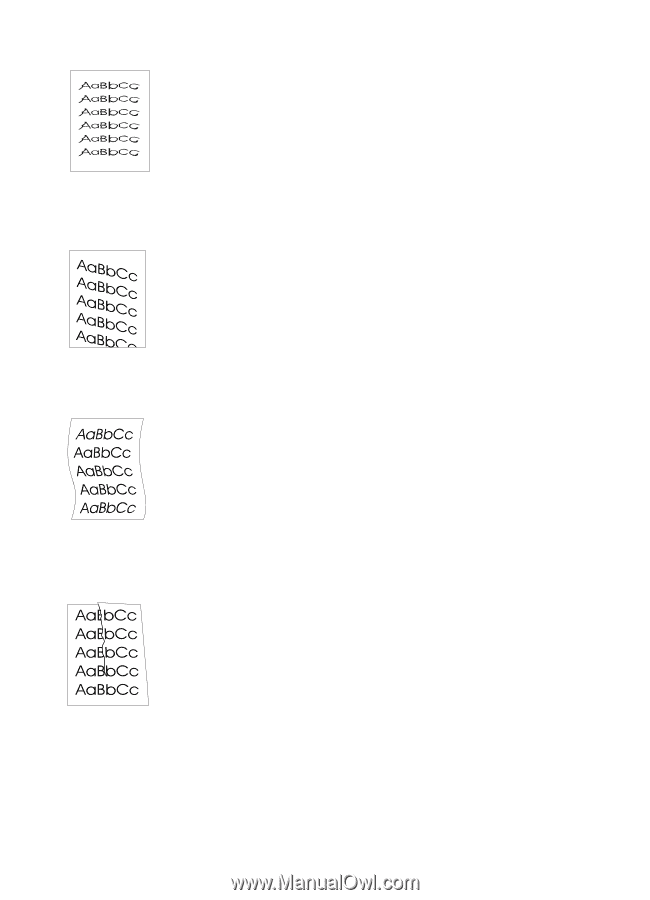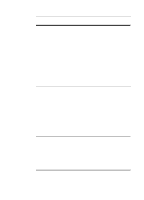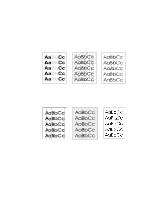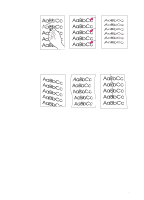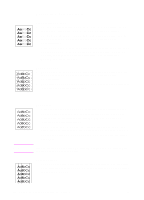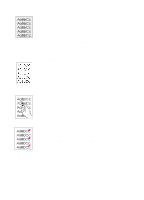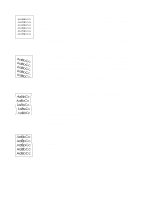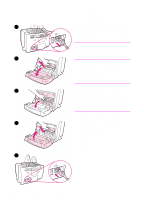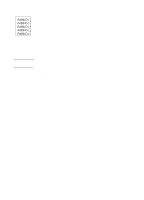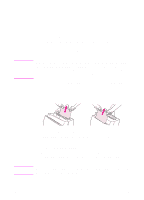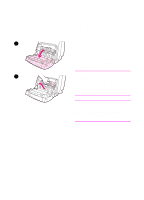HP LaserJet 1100 HP LaserJet 1100 Printer - TimbHC.Book - Page 58
Misformed characters, skew, Curl or wave, Wrinkles or creases
 |
View all HP LaserJet 1100 manuals
Add to My Manuals
Save this manual to your list of manuals |
Page 58 highlights
Misformed characters q If characters are improperly formed, producing hollow images, the paper stock may be too slick. Try a different paper. See "Printer paper specifications." q If characters are improperly formed, producing a wavy effect, the laser scanner may need service. Verify that characters are improperly formed on a self-test page. If so, contact an HPauthorized dealer or service representative. See "Service and support." Page skew q Make sure the paper or other media is loaded correctly and that the guides are not too tight or too loose against the paper stack. See "Loading paper into the printer." q The paper input bin may be too full. See "Loading paper into the printer." q Check the paper type and quality. See "Printer paper specifications." Curl or wave q Check the paper type and quality. Both high temperature and humidity will cause paper to curl. See "Printer paper specifications." q The paper may have sat for too long in the paper input tray. Turn over the stack of paper in the tray. Also, try rotating the paper 180° in the paper input tray. q Try printing using the straight-through output path. See "Printer paper output paths." Wrinkles or creases q Make sure that paper is loaded properly. See "Loading paper into the printer." q Check the paper type and quality. See "Printer paper specifications." q Try printing using the straight-through output path. See "Printer paper output paths." q Turn over the stack of paper in the tray or try rotating the paper 180° in the input tray. 50 Chapter 5 Troubleshooting the printer EN