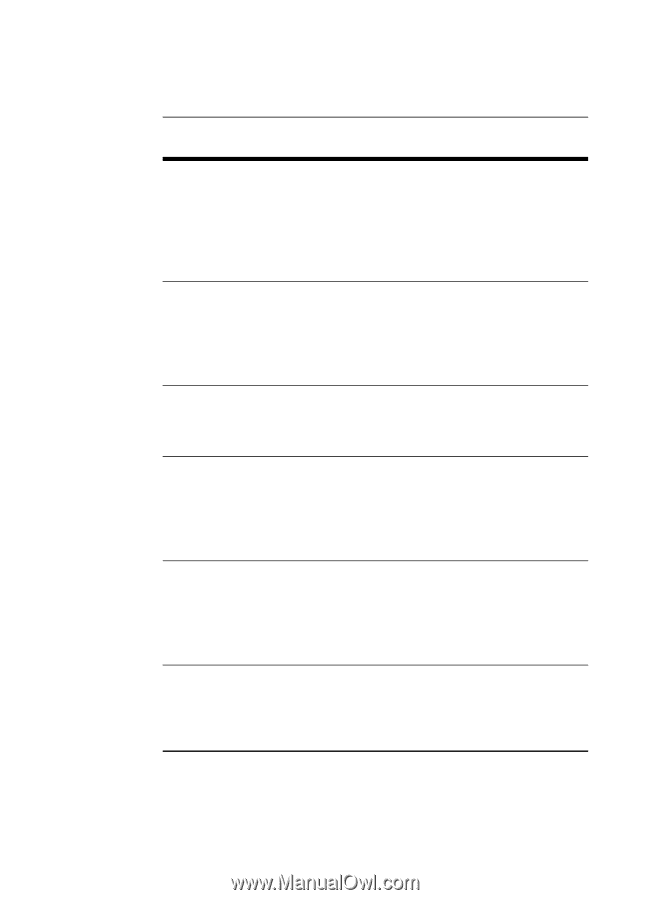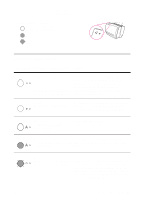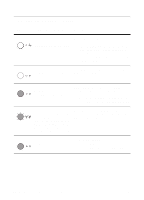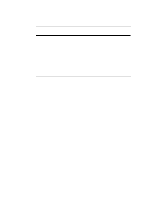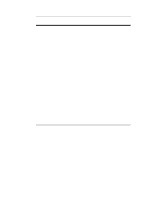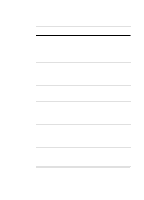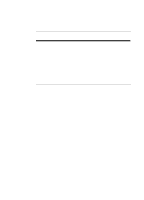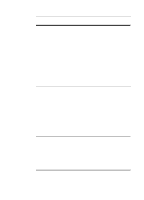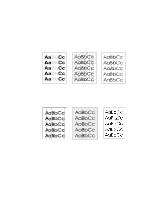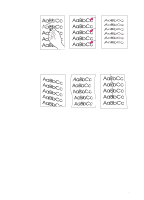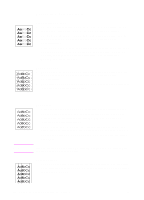HP LaserJet 1100 HP LaserJet 1100 Printer - TimbHC.Book - Page 51
Paper handling problems, Problem, Solution - paper feed problem
 |
View all HP LaserJet 1100 manuals
Add to My Manuals
Save this manual to your list of manuals |
Page 51 highlights
Paper handling problems Paper handling problems Problem Solution Paper jam q Verify you are printing with paper that meets specifications. See "Printer paper specifications." q Verify you are printing with paper that is not wrinkled, folded, or damaged. q See "Clearing printer paper jams." Print is skewed (crooked ) q Adjust the paper guides to the width of the paper being printed and try reprinting. See "Printer paper guides" or "Loading paper into the printer." q See "Page skew." More than one sheet of q The paper input tray may be overfilled. See paper feeds through "Loading paper into the printer." Verify the paper the printer at one time is not wrinkled, folded, or damaged. Printer does not pull paper from the paper input tray q Verify the printer is not in Manual Feed mode. See "Printer light patterns." q The pickup roller may be dirty or damaged. See "Cleaning the pickup roller" or "Changing the pickup roller." Printer made my paper q curl q Adjust the paper output lever to the down position to print using the straight-through output path. See "Printer paper output paths" or "Printing media." See "Curl or wave." The printer does not output the printed paper to the correct path Adjust the paper output lever to reflect your desired paper output path. See "Printer paper output paths." EN Finding the solution 43