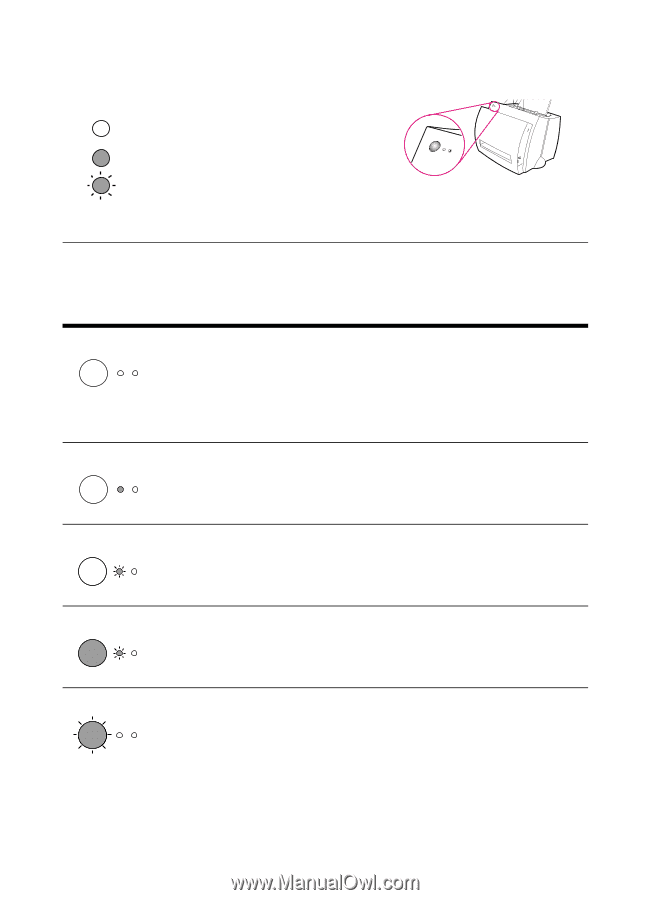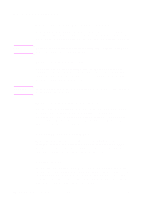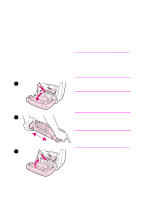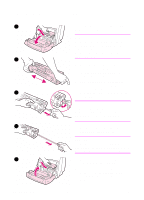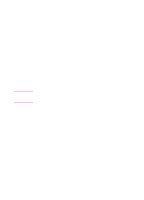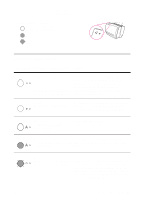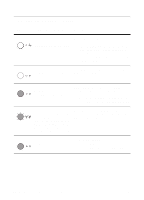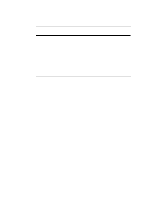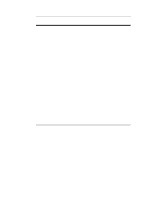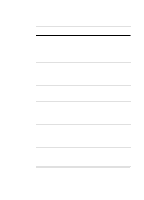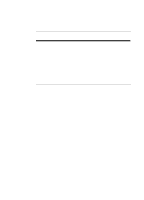HP LaserJet 1100 HP LaserJet 1100 Printer - TimbHC.Book - Page 47
Printer light patterns, Light status legend - power button
 |
View all HP LaserJet 1100 manuals
Add to My Manuals
Save this manual to your list of manuals |
Page 47 highlights
Printer light patterns Light status legend Symbol for "light off" Symbol for "light on" Symbol for "light blinking" Control panel light messages Light status Condition of the printer Action PowerSave mode (or the printer is off) The printer uses PowerSave mode to conserve energy. Pressing the Go button on the printer control panel or printing will awaken the printer from PowerSave mode. Check the power cord if the above actions do not generate a response (and the power switch if your printer is powered with 220-240 volts). Ready The printer is ready to print. No action is necessary; however, if you press and release the Go button on the printer control panel, a self-test page will print. Processing The printer is receiving or processing data. Wait for the job to print. Buffered data Press and release the Go button on the The printer memory is retaining printer control panel to print the remaining unprinted data. data. Manual feed The printer is in manual feed mode. Check that you have loaded the correct paper, then press and release the Go button on the printer control panel to print. Manual feed is controlled by the software. If you do not want to be in manual feed mode, change the setting from your printer properties. See "Printer properties (driver)." EN Finding the solution 39