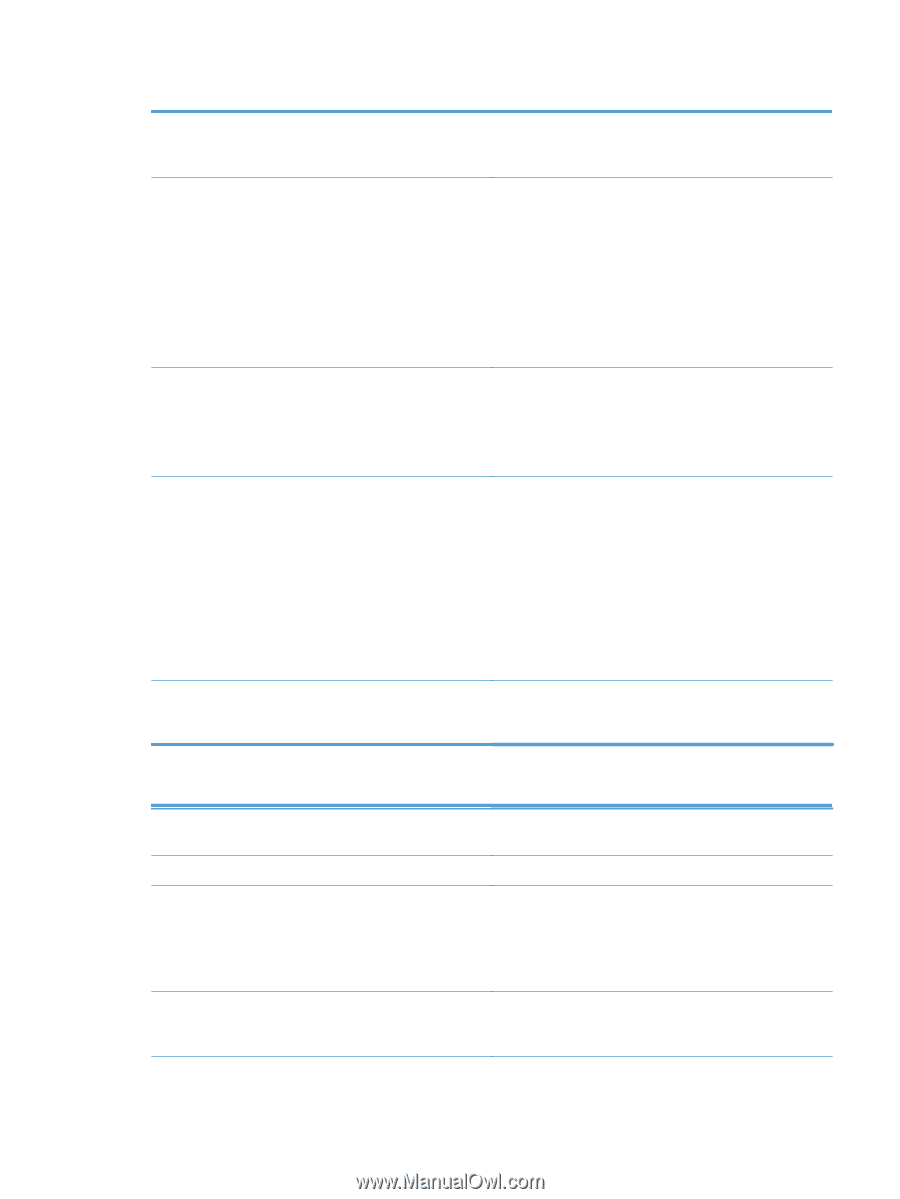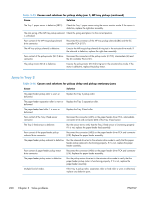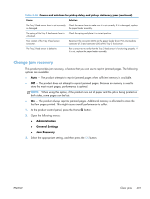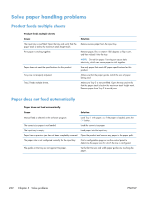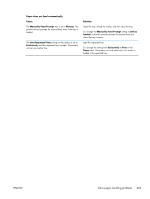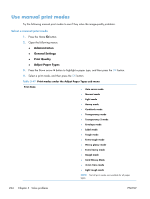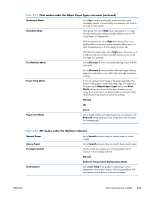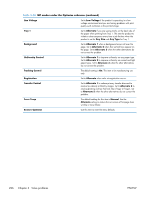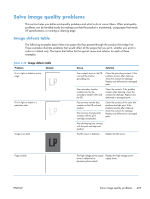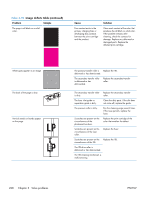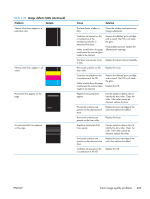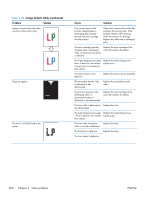HP LaserJet Enterprise 500 Service Manual - Page 531
Table 3-47, Print modes under the Adjust Paper Types sub menu continued
 |
View all HP LaserJet Enterprise 500 manuals
Add to My Manuals
Save this manual to your list of manuals |
Page 531 highlights
Table 3-47 Print modes under the Adjust Paper Types sub menu (continued) Resistance Mode Set to Up to resolve print-quality issues caused by poor secondary transfer in low-humidity environments with resistive or rough surface media. Humidity Mode With glossy film, set to High when the product is in a highhumidity environment and print-quality defects occur on HP Tough Paper or Opaque film. With transparencies, set to High when the product is in a high-humidity environment and print-quality defects occur on color transparencies on the first page of a print job. With all other paper types, set to High when the product is in a high-humidity environment and light density occurs on the first page of a print job. Pre-Rotation Mode Set to Alternate 1 when horizontal banding occurs with the drum pitch. Set to Alternate 2 when problems like fade finger (trailing edge toner starvation) occurs after high coverage continuous printing. Fuser Temp Mode If you are seeing a faint image of the page repeated at the bottom of the page or on the following page, first make sure the paper type (Adjust Paper Types menu) and Print Mode settings are correct for the type of paper you are using. If you continue to see ghost images on your print jobs, set the Fuser Temp feature to one of the settings. Normal Up Down Paper Curl Mode Use in high-humidity and high-temperature environments. The Reduced setting decreases fuser temperature and increases the interpage gap. Table 3-48 MP modes under the Optimize submenu Normal Paper Heavy Paper Envelope Control Set to Smooth when printing on smooth paper of normal weight. Set to Smooth when printing on smooth, heavy media types. Use this mode if envelopes are sticking together due to moisture in the envelope adhisive. Normal Environment Reduced Temperature Multipurpose Mode Set to Low Temp if the product is operating in a lowtemperature environment and you are having problems with print quality such as blisters in the printed image. ENWW Use manual print modes 495