| Section |
Page |
| Product Basics |
15 |
| Product introduction |
16 |
| Product features |
17 |
| Product walkaround |
21 |
| Output devices |
22 |
| 3,000-sheet stacker |
22 |
| 3,000-sheet stapler/stacker |
22 |
| Paper handling features |
22 |
| Stapling information |
22 |
| Multifunction finisher |
22 |
| Paper handling features |
22 |
| Stapling information |
23 |
| Booklets |
23 |
| 8-bin mailbox |
24 |
| Control panel |
25 |
| Use the control panel |
26 |
| Control-panel layout |
26 |
| Home screen |
27 |
| Buttons on the touchscreen |
28 |
| Control-panel help system |
28 |
| Use the Administration menu |
29 |
| Navigate the Administration menu |
29 |
| Information menu |
30 |
| Default Job Options menu |
31 |
| Default Options for Originals |
31 |
| Default Copy Options |
32 |
| Default Fax Options |
33 |
| Default E-mail Options |
34 |
| Default Send to Folder Options |
35 |
| Default Print Options |
36 |
| Time/Scheduling menu |
37 |
| Management menu |
39 |
| Initial Setup menu |
40 |
| Networking and I/O |
40 |
| Fax Setup |
48 |
| E-mail Setup |
51 |
| Send Setup menu |
51 |
| Device Behavior menu |
52 |
| Print Quality menu |
56 |
| Troubleshooting menu |
58 |
| Resets menu |
60 |
| Service menu |
60 |
| Software for Windows |
61 |
| Supported operating systems for Windows |
62 |
| Supported printer drivers for Windows |
63 |
| HP Universal Print Driver (UPD) |
64 |
| UPD installation modes |
64 |
| Select the correct printer driver for Windows |
65 |
| Priority for print settings |
66 |
| Change printer-driver settings for Windows |
67 |
| Install the Windows software |
68 |
| Install Windows software for direct connections |
68 |
| Install Windows software for networks |
68 |
| Remove software for Windows |
69 |
| Supported utilities |
70 |
| HP Web Jetadmin |
70 |
| Embedded Web server |
70 |
| HP Easy Printer Care |
70 |
| Software for other operating systems |
72 |
| Use the product with Macintosh |
73 |
| Software for Macintosh |
74 |
| Supported operating systems for Macintosh |
74 |
| Supported printer drivers for Macintosh |
74 |
| Software installation types for Macintosh |
74 |
| Install Macintosh software for direct connections (USB) |
74 |
| Install Macintosh software for networks |
75 |
| Software for Macintosh computers |
76 |
| HP Printer Utility |
76 |
| Open the HP Printer Utility |
77 |
| HP Printer Utility features |
77 |
| Priority for print settings for Macintosh |
78 |
| Change printer-driver settings for Macintosh |
78 |
| Remove software from Macintosh operating systems |
79 |
| Supported utilities for Macintosh |
79 |
| Embedded Web server |
79 |
| Use features in the Macintosh printer driver |
80 |
| Create and use printing presets in Macintosh |
80 |
| Resize documents or print on a custom paper size |
80 |
| Print a cover page |
80 |
| Use watermarks |
81 |
| Print multiple pages on one sheet of paper in Macintosh |
81 |
| Print on both sides of the page (duplex printing) |
82 |
| Set the stapling options |
82 |
| Store jobs |
83 |
| Use the Services menu |
83 |
| Connectivity |
85 |
| USB connection |
86 |
| Auxiliary connection |
87 |
| Network configuration |
88 |
| Configure TCP/IPv4 parameters |
88 |
| Change the IP address |
88 |
| Set the subnet mask |
89 |
| Set the default gateway |
89 |
| Configure TCP/IPv6 parameters |
90 |
| Disable network protocols (optional) |
90 |
| Disable IPX/SPX |
90 |
| Disable AppleTalk |
91 |
| Disable DLC/LLC |
91 |
| HP Jetdirect EIO print servers |
91 |
| Paper and print media |
93 |
| Understand paper and print media use |
94 |
| Supported paper and print media sizes |
95 |
| Custom paper sizes |
97 |
| Special paper or print media guidelines |
98 |
| Load paper and print media |
99 |
| Load tray 1 |
99 |
| Load trays 2, 3, and 4 |
100 |
| Configure trays |
106 |
| Configure a tray when loading media |
106 |
| Configure a tray by using the Supplies Status button on the touchscreen |
106 |
| Select the media by source, type, or size |
106 |
| Source |
107 |
| Type and Size |
107 |
| Select the output bin |
108 |
| Select an output location |
109 |
| Printing |
109 |
| Copying |
109 |
| Print tasks |
111 |
| Media type and tray loading |
112 |
| Use features in the Windows printer driver |
114 |
| Open the printer driver |
114 |
| Use printing shortcuts |
114 |
| Set paper and quality options |
114 |
| Set document effects |
115 |
| Set document finishing options |
115 |
| Set product output options |
115 |
| Set job storage options |
116 |
| Obtain support and product-status information |
116 |
| Set advanced printing options |
116 |
| Staple documents |
118 |
| Set the stapler at the control panel for printed jobs |
118 |
| Set the stapler at the control panel for all copy jobs |
118 |
| Set the stapler at the control panel for a single copy job |
118 |
| Configure the device to stop or continue when the staple cartridge is empty |
119 |
| Load staples |
119 |
| Cancel a print job |
123 |
| Stop the current print job from the control panel |
123 |
| Stop the current print job from the software program |
123 |
| Print on envelopes |
124 |
| Job storage features for print |
127 |
| Gain access to the job storage features for print |
127 |
| Use the proof and hold feature |
128 |
| Create a proof and hold job |
128 |
| Print the remaining copies of a proof and hold job |
128 |
| Delete a proof and hold job |
128 |
| Use the personal job feature |
128 |
| Create a personal job |
129 |
| Print a personal job |
129 |
| Delete a personal job |
129 |
| Use the QuickCopy feature |
129 |
| Create a QuickCopy job |
130 |
| Print additional copies of a QuickCopy job |
130 |
| Delete a QuickCopy job |
130 |
| Use the stored job feature |
130 |
| Create a stored print job |
131 |
| Print a stored print job |
131 |
| Delete a stored print job |
131 |
| Copy |
133 |
| Use the Copy screen |
134 |
| Set the default copy options |
135 |
| Basic copy instructions |
136 |
| Copy from the scanner glass |
136 |
| Copy from the document feeder |
136 |
| Adjust the copy settings |
137 |
| Copy two-sided documents |
138 |
| Copying two-sided documents manually |
138 |
| Copy two-sided documents automatically |
138 |
| Copy mixed-size originals |
140 |
| Change the copy-collation setting |
141 |
| Copy photos and books |
142 |
| Combine copy jobs by using Job Build |
143 |
| Cancel a copy job |
144 |
| Job storage features for copy |
145 |
| Create a stored copy job |
145 |
| Print a stored copy job |
145 |
| Delete a stored copy job |
145 |
| Scan and send to e-mail |
147 |
| Configure the device to send e-mail |
148 |
| Supported protocols |
148 |
| Configure e-mail server settings |
148 |
| Use the Send E-mail screen |
150 |
| Perform basic e-mail functions |
151 |
| Load documents |
151 |
| Send documents |
151 |
| Send a document |
151 |
| Use the auto-complete function |
152 |
| Use the address book |
153 |
| Create a recipient list |
153 |
| Use the local address book |
153 |
| Add e-mail addresses to the local address book |
154 |
| Delete e-mail addresses from the local address book |
154 |
| Change e-mail settings for the current job |
155 |
| Scan to a folder |
156 |
| Scan to a workflow destination |
157 |
| Fax |
159 |
| Analog fax |
160 |
| Connect the fax accessory to a phone line |
160 |
| Configure and use the fax features |
160 |
| Digital fax |
162 |
| Manage and maintain |
163 |
| Information pages |
164 |
| Embedded Web server |
166 |
| Open the embedded Web server by using a network connection |
166 |
| Embedded Web server sections |
167 |
| HP Easy Printer Care |
170 |
| Supported operating systems |
170 |
| Open the HP Easy Printer Care software |
170 |
| HP Easy Printer Care software sections |
170 |
| Use HP Web Jetadmin software |
173 |
| HP Printer Utility for Macintosh |
174 |
| Open the HP Printer Utility |
174 |
| Print a cleaning page |
174 |
| Print a configuration page |
174 |
| View supplies status |
175 |
| Order supplies online and use other support features |
175 |
| Upload a file to the printer |
175 |
| Update the firmware |
176 |
| Activate the two-sided printing (duplexing) mode |
176 |
| Lock or unlock printer storage devices |
176 |
| Save or print stored jobs |
176 |
| Configure trays |
177 |
| Change network settings |
177 |
| Open the embedded Web server |
177 |
| Set up e-mail alerts |
178 |
| Security features |
179 |
| Secure the embedded Web server |
179 |
| Foreign Interface Harness (FIH) |
179 |
| Requirements |
179 |
| Use the FIH |
179 |
| Enable the FIH portal |
180 |
| Disable the FIH portal |
180 |
| Secure Disk Erase |
180 |
| Data affected |
181 |
| Gain access to Secure Disk Erase |
181 |
| Additional Information |
181 |
| Security Lock |
181 |
| Authentication |
181 |
| Lock the control-panel menus |
181 |
| Set the real-time clock |
183 |
| Clean the MFP |
184 |
| Print a cleaning page |
184 |
| Clean the MFP hardware |
184 |
| Clean the ADF delivery system |
186 |
| Calibrate the scanner |
191 |
| Configure alerts |
192 |
| Manage supplies |
193 |
| HP print cartridges |
193 |
| Non-HP print cartridges |
193 |
| Print cartridge authentication |
193 |
| HP fraud hotline |
193 |
| Print cartridge storage |
193 |
| Print cartridge life expectancy |
194 |
| Check the print cartridge life |
194 |
| On the MFP control panel |
194 |
| In the embedded Web server |
194 |
| Through HP Easy Printer Care |
194 |
| Through HP Web Jetadmin |
194 |
| Printer maintenance kit |
195 |
| Manage memory |
196 |
| Determine memory requirements |
196 |
| Install memory |
196 |
| Verify memory installation |
199 |
| Economy settings |
200 |
| Sleep and wake |
200 |
| Problem solve |
203 |
| Solve problems |
204 |
| Troubleshooting checklist |
204 |
| Determining Solve MFP problems |
205 |
| Control-panel message types |
206 |
| Control-panel messages |
207 |
| Clear jams |
208 |
| Clear jams from the duplexer |
209 |
| Clear jams from the input-tray areas |
210 |
| Clear jams from the output areas |
213 |
| Solve repeated jams |
226 |
| Media-handling problems |
227 |
| Printer feeds multiple sheets |
227 |
| Printer feeds incorrect page size |
227 |
| Printer pulls from incorrect tray |
227 |
| Media does not feed automatically |
228 |
| Media does not feed from tray 2, 3, or 4 |
228 |
| Transparencies will not feed |
229 |
| Envelopes jam or will not feed in the MFP |
229 |
| Output is curled or wrinkled |
230 |
| Printer will not duplex or duplexes incorrectly |
230 |
| Solve print-quality problems |
231 |
| Print-quality problems associated with media |
231 |
| Print-quality problems associated with the environment |
231 |
| Print-quality problems associated with jams |
231 |
| Light print (partial page) |
232 |
| Light print (entire page) |
232 |
| Specks |
233 |
| Dropouts |
233 |
| Lines |
234 |
| Gray background |
234 |
| Toner smear |
235 |
| Loose toner |
235 |
| Repeating defects |
236 |
| Repeating image |
236 |
| Misformed characters |
237 |
| Page skew |
237 |
| Curl or wave |
238 |
| Wrinkles or creases |
238 |
| Vertical white lines |
239 |
| Tire tracks |
239 |
| White spots on black |
239 |
| Scattered lines |
240 |
| Blurred print |
240 |
| Random image repetition |
241 |
| Solve fax problems |
242 |
| Solve copy problems |
243 |
| Prevent copy problems |
243 |
| Image problems |
243 |
| Media-handling problems |
244 |
| Performance problems |
246 |
| Solve e-mail problems |
247 |
| Validate the SMTP gateway address |
247 |
| Validate the LDAP gateway address |
247 |
| Solve network connectivity problems |
248 |
| Solve network printing problems |
248 |
| Verify communication over the network |
248 |
| Solve common Macintosh problems |
250 |
| Supplies and accessories |
253 |
| Order parts, accessories, and supplies |
254 |
| Order directly from HP |
254 |
| Order through service or support providers |
254 |
| Order directly through the embedded Web server (for printers that are connected to a network) |
254 |
| Order directly through the HP Easy Printer Care software |
254 |
| Part numbers |
255 |
| Service and support |
257 |
| Hewlett-Packard limited warranty statement |
257 |
| Customer self repair warranty service |
258 |
| Print cartridge limited warranty statement |
259 |
| HP Customer Care |
260 |
| Online Services |
260 |
| Telephone support |
260 |
| Software utilities, drivers, and electronic information |
260 |
| HP direct ordering for accessories or supplies |
260 |
| HP service information |
260 |
| HP service agreements |
260 |
| HP Easy Printer Care |
261 |
| HP support and information for Macintosh computers |
261 |
| Specifications |
263 |
| Physical specifications |
264 |
| Electrical specifications |
265 |
| Acoustic emissions |
266 |
| Operating environment |
266 |
| Regulatory information |
267 |
| FCC regulations |
268 |
| Environmental product stewardship program |
269 |
| Protecting the environment |
269 |
| Ozone production |
269 |
| Power consumption |
269 |
| Toner consumption |
269 |
| Paper use |
269 |
| Plastics |
269 |
| HP LaserJet print supplies |
270 |
| Return and recycling instructions |
270 |
| United States and Puerto Rico |
270 |
| Multiple returns (two to eight cartridges) |
270 |
| Single returns |
270 |
| Shipping |
270 |
| Non-US returns |
271 |
| Paper |
271 |
| Material restrictions |
272 |
| Disposal of waste equipment by users in private households in the European Union |
272 |
| Material Safety Data Sheet (MSDS) |
273 |
| For more information |
273 |
| Country/region specific statements |
274 |
| Declaration of Conformity |
274 |
| Laser safety |
274 |
| Canadian DOC regulations |
275 |
| VCCI statement (Japan) |
275 |
| Power cord statement (Japan) |
275 |
| EMI statement (Korea) |
275 |
| EMI statement (Taiwan) |
275 |
| Laser statement for Finland |
275 |

 1
1 2
2 3
3 4
4 5
5 6
6 7
7 8
8 9
9 10
10 11
11 12
12 13
13 14
14 15
15 16
16 17
17 18
18 19
19 20
20 21
21 22
22 23
23 24
24 25
25 26
26 27
27 28
28 29
29 30
30 31
31 32
32 33
33 34
34 35
35 36
36 37
37 38
38 39
39 40
40 41
41 42
42 43
43 44
44 45
45 46
46 47
47 48
48 49
49 50
50 51
51 52
52 53
53 54
54 55
55 56
56 57
57 58
58 59
59 60
60 61
61 62
62 63
63 64
64 65
65 66
66 67
67 68
68 69
69 70
70 71
71 72
72 73
73 74
74 75
75 76
76 77
77 78
78 79
79 80
80 81
81 82
82 83
83 84
84 85
85 86
86 87
87 88
88 89
89 90
90 91
91 92
92 93
93 94
94 95
95 96
96 97
97 98
98 99
99 100
100 101
101 102
102 103
103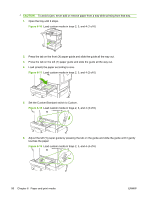 104
104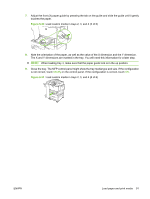 105
105 106
106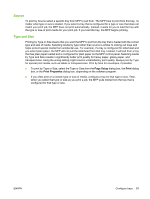 107
107 108
108 109
109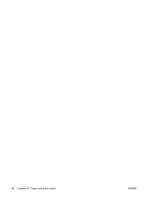 110
110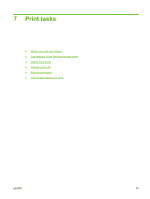 111
111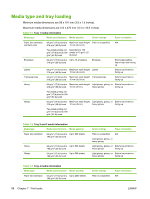 112
112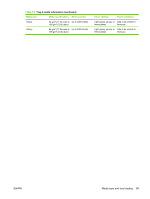 113
113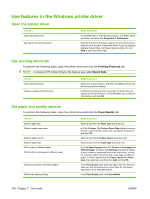 114
114 115
115 116
116 117
117 118
118 119
119 120
120 121
121 122
122 123
123 124
124 125
125 126
126 127
127 128
128 129
129 130
130 131
131 132
132 133
133 134
134 135
135 136
136 137
137 138
138 139
139 140
140 141
141 142
142 143
143 144
144 145
145 146
146 147
147 148
148 149
149 150
150 151
151 152
152 153
153 154
154 155
155 156
156 157
157 158
158 159
159 160
160 161
161 162
162 163
163 164
164 165
165 166
166 167
167 168
168 169
169 170
170 171
171 172
172 173
173 174
174 175
175 176
176 177
177 178
178 179
179 180
180 181
181 182
182 183
183 184
184 185
185 186
186 187
187 188
188 189
189 190
190 191
191 192
192 193
193 194
194 195
195 196
196 197
197 198
198 199
199 200
200 201
201 202
202 203
203 204
204 205
205 206
206 207
207 208
208 209
209 210
210 211
211 212
212 213
213 214
214 215
215 216
216 217
217 218
218 219
219 220
220 221
221 222
222 223
223 224
224 225
225 226
226 227
227 228
228 229
229 230
230 231
231 232
232 233
233 234
234 235
235 236
236 237
237 238
238 239
239 240
240 241
241 242
242 243
243 244
244 245
245 246
246 247
247 248
248 249
249 250
250 251
251 252
252 253
253 254
254 255
255 256
256 257
257 258
258 259
259 260
260 261
261 262
262 263
263 264
264 265
265 266
266 267
267 268
268 269
269 270
270 271
271 272
272 273
273 274
274 275
275 276
276 277
277 278
278 279
279 280
280 281
281 282
282 283
283 284
284 285
285 286
286 287
287 288
288


