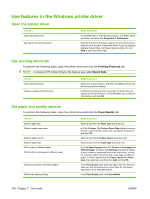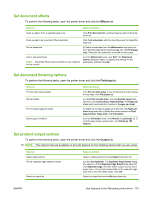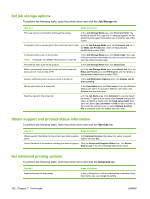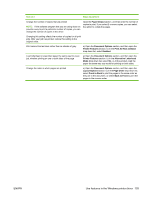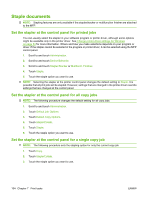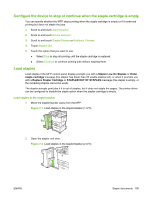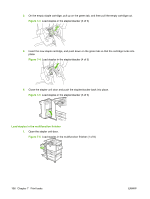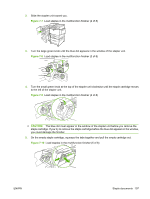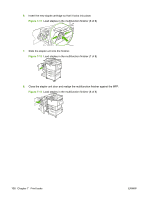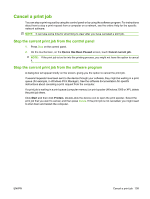HP LaserJet M9040/M9050 HP LaserJet M9040/M9050 MFP - User Guide - Page 119
Con the device to stop or continue when the staple cartridge is empty, Load staples
 |
View all HP LaserJet M9040/M9050 manuals
Add to My Manuals
Save this manual to your list of manuals |
Page 119 highlights
Configure the device to stop or continue when the staple cartridge is empty You can specify whether the MFP stops printing when the staple cartridge is empty or if it continues printing but does not staple the jobs. 1. Scroll to and touch Administration. 2. Scroll to and touch Device Behavior. 3. Scroll to and touch Stapler/Stacker or Multifunct. Finisher. 4. Touch Staples Out. 5. Touch the option that you want to use: ● Select Stop to stop all printing until the staple cartridge is replaced. ● Select Continue to continue printing jobs without stapling them. Load staples Load staples if the MFP control-panel display prompts you with a Stapler Low On Staples or Order staple cartridge message (the stapler has fewer than 20 usable staples left), or when it prompts you with a Replace Stapler Cartridge or STAPLER OUT OF STAPLES message (the stapler is empty, or the remaining staples cannot be used). The stapler accepts print jobs if it is out of staples, but it does not staple the pages. The printer driver can be configured to disable the staple option when the stapler cartridge is empty. Load staples in the stapler/stacker 1. Move the stapler/stacker away from the MFP. Figure 7-1 Load staples in the stapler/stacker (1 of 5) 2. Open the stapler unit door. Figure 7-2 Load staples in the stapler/stacker (2 of 5) ENWW Staple documents 105