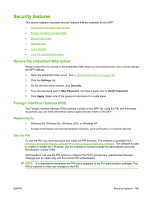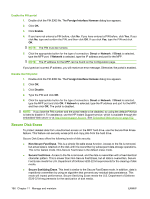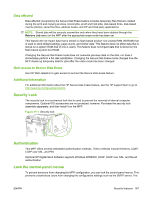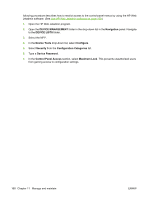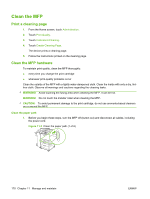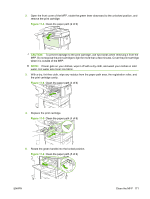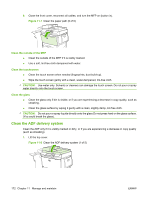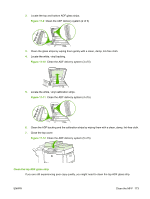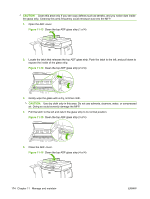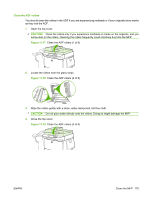HP LaserJet M9040/M9050 HP LaserJet M9040/M9050 MFP - User Guide - Page 184
Clean the MFP, Print a cleaning Clean the MFP hardware
 |
View all HP LaserJet M9040/M9050 manuals
Add to My Manuals
Save this manual to your list of manuals |
Page 184 highlights
Clean the MFP Print a cleaning page 1. From the Home screen, touch Administration. 2. Touch Print Quality. 3. Touch Calibration/Cleaning. 4. Touch Create Cleaning Page. The device prints a cleaning page. 5. Follow the instructions printed on the cleaning page. Clean the MFP hardware To maintain print quality, clean the MFP thoroughly: ● every time you change the print cartridge ● whenever print-quality problems occur Clean the outside of the MFP with a lightly water-dampened cloth. Clean the inside with only a dry, lintfree cloth. Observe all warnings and cautions regarding the cleaning tasks. WARNING! Avoid touching the fusing area when cleaning the MFP. It can be hot. WARNING! Do not touch the transfer roller when cleaning the MFP. CAUTION: To avoid permanent damage to the print cartridge, do not use ammonia-based cleaners on or around the MFP. Clean the paper path 1. Before you begin these steps, turn the MFP off (button out) and disconnect all cables, including the power cord. Figure 11-2 Clean the paper path (1 of 6) 170 Chapter 11 Manage and maintain ENWW