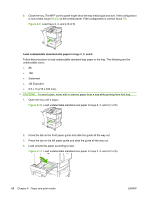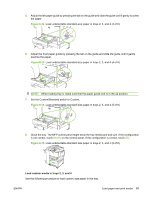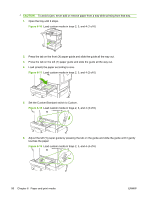HP LaserJet M9040/M9050 HP LaserJet M9040/M9050 MFP - User Guide - Page 99
Load paper and print media, Load tray 1, CAUTION,
 |
View all HP LaserJet M9040/M9050 manuals
Add to My Manuals
Save this manual to your list of manuals |
Page 99 highlights
Load paper and print media This section contains information about loading standard- and custom-size media into the four input trays. CAUTION: To avoid a jam, never add or remove paper from tray 1 or open tray 2, tray 3, or tray 4 while printing or copying from that tray. To avoid damaging the MFP, print labels, envelopes, and transparencies from tray 1 only. Send labels, envelopes, and transparencies to the upper bin. Print on only one side of labels, envelopes, and transparencies. Load tray 1 Tray 1 holds up to 100 sheets of paper or 10 envelopes. For more information about supported media, see Supported paper and print media sizes on page 81. 1. Open tray 1. Figure 6-1 Load tray 1 (1 of 3) 2. Load paper according to size and finishing options. Figure 6-2 Load tray 1 (2 of 3) CAUTION: To avoid jams, print sheets of labels one sheet at a time. 3. Adjust the paper guides so they lightly touch the paper stack, but do not bend the paper. Figure 6-3 Load tray 1 (3 of 3) 4. Make sure the paper fits under the tabs on the guides and not above the load level indicators. ENWW Load paper and print media 85