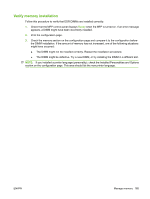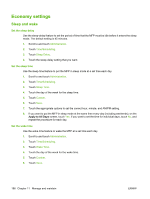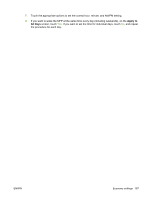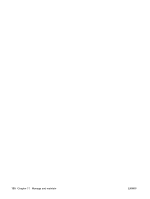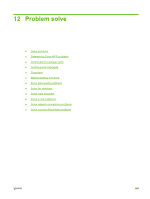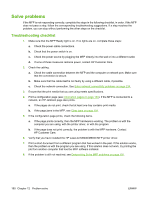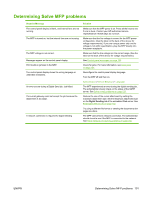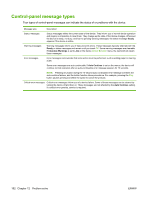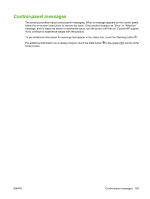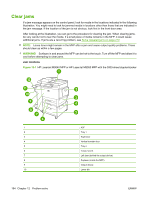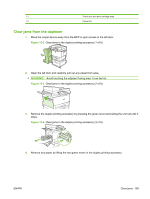HP LaserJet M9040/M9050 HP LaserJet M9040/M9050 MFP - User Guide - Page 204
Solve problems, Troubleshooting checklist
 |
View all HP LaserJet M9040/M9050 manuals
Add to My Manuals
Save this manual to your list of manuals |
Page 204 highlights
Solve problems If the MFP is not responding correctly, complete the steps in the following checklist, in order. If the MFP does not pass a step, follow the corresponding troubleshooting suggestions. If a step resolves the problem, you can stop without performing the other steps on the checklist. Troubleshooting checklist 1. Make sure that the MFP Ready light is on. If no lights are on, complete these steps: a. Check the power-cable connections. b. Check that the power switch is on. c. Check the power source by plugging the MFP directly into the wall or into a different outlet. d. If none of these measures restores power, contact HP Customer Care. 2. Check the cabling. a. Check the cable connection between the MFP and the computer or network port. Make sure that the connection is secure. b. Make sure that the cable itself is not faulty by using a different cable, if possible. c. Check the network connection. See Solve network connectivity problems on page 234. 3. Ensure that the print media that you are using meets specifications. 4. Print a configuration page (see Information pages on page 150). If the MFP is connected to a network, an HP Jetdirect page also prints. a. If the pages do not print, check that at least one tray contains print media. b. If the page jams in the MFP, see Clear jams on page 194. 5. If the configuration page prints, check the following items. a. If the page prints correctly, then the MFP hardware is working. The problem is with the computer you are using, with the printer driver, or with the program. b. If the page does not print correctly, the problem is with the MFP hardware. Contact HP Customer Care. 6. Verify that you have installed the HP LaserJet M9040/M9050 MFP printer driver. 7. Print a short document from a different program that has worked in the past. If this solution works, then the problem is with the program you are using. If this solution does not work, try printing the job from another computer that has the MFP software installed. 8. If the problem is still not resolved, see Determining Solve MFP problems on page 191. 190 Chapter 12 Problem solve ENWW