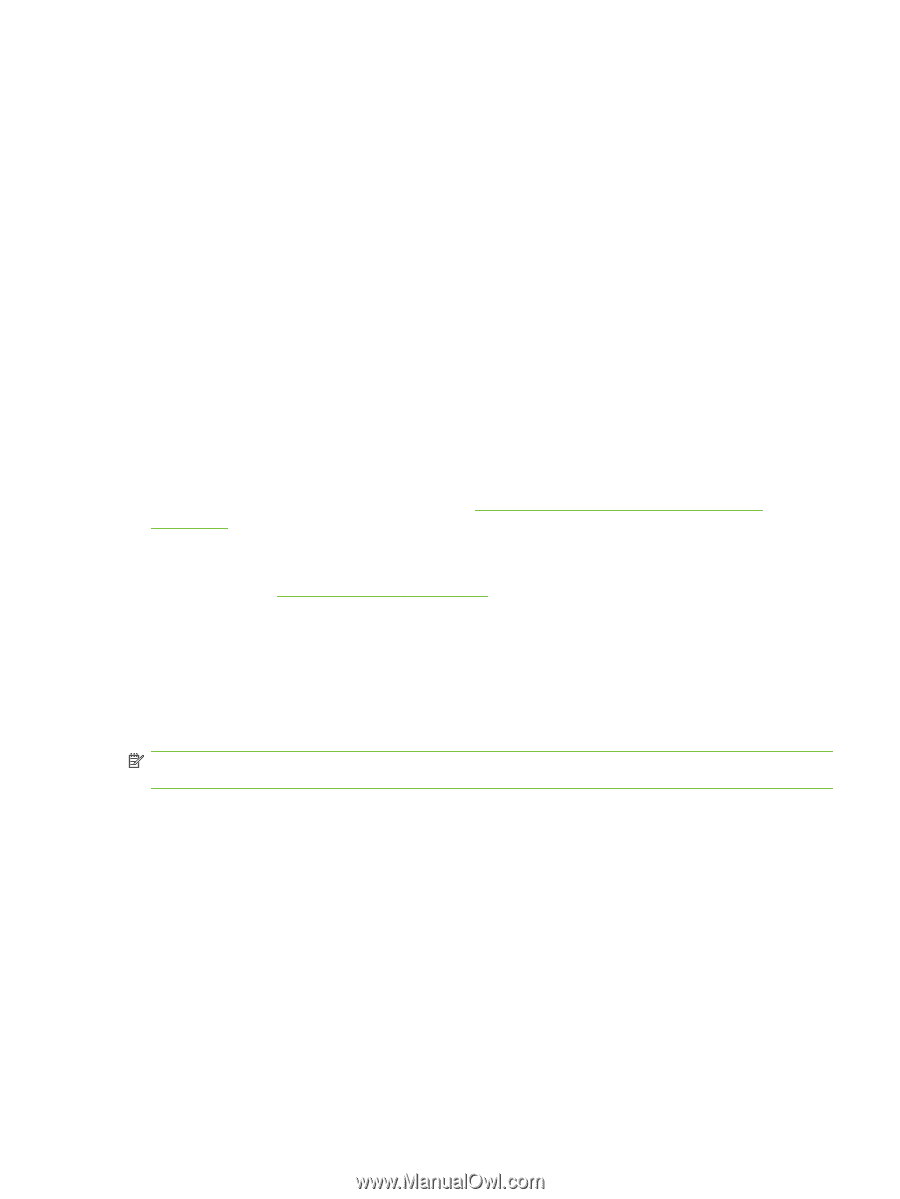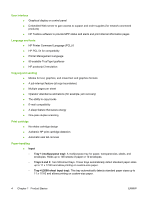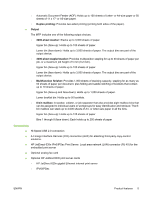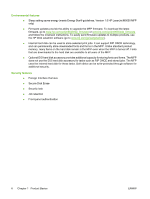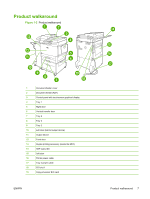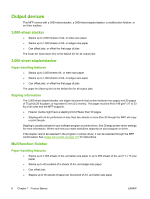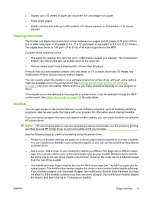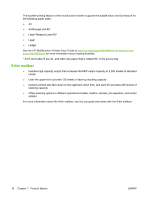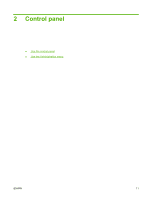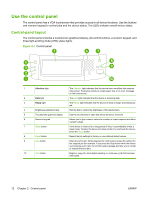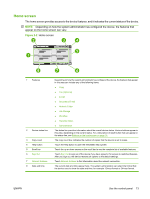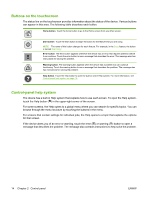HP LaserJet M9040/M9050 HP LaserJet M9040/M9050 MFP - User Guide - Page 23
Stapling information, Booklets
 |
View all HP LaserJet M9040/M9050 manuals
Add to My Manuals
Save this manual to your list of manuals |
Page 23 highlights
● Staples up to 25 sheets of paper per document A3- and ledger-size paper ● Folds single pages ● Saddle-stitches and folds up to 40 booklets of 5 sheets stacked, or 20 booklets of 10 sheets stacked. Stapling information The finisher can staple documents that contain between two pages and 50 pages of 75 g/m2 (20 lb) A-4-or letter-size paper or 25 pages of A3- 11 x 17-size paper or equivalent to 5.5 mm (0.22 inches). The pages must be 64 to 199 g/m2 (17 to 53 lb) of all sizes supported by the MFP. Consider these additional points: ● The upper bin (stacker bin) can hold up to 1,000 sheets stacked (not stapled). The multifunction finisher can deliver jobs face up or face down to the upper bin. ● Heavier media might have a stapling limit of fewer than 50 pages. If the job that you want stapled contains only one sheet, or if it contains more than 50 sheets, the multifunction finisher delivers the job without staples. You can usually select the stapler in your software program or printer driver, although some options might be available only in the printer driver. See Change printer-driver settings for Windows on page 53 for more information. Where and how you make selections depends on your program or driver. If the stapler cannot be selected in the program or printer driver, it can be selected through the MFP control panel. See Staple documents on page 104 for instructions. Booklets You can gain access to the booklet feature in some software programs, such as desktop publishing programs. See the user guide that came with your program for information about making booklets. If you are using a program that does not support booklet making, you can create booklets by using the HP printer driver. NOTE: HP recommends that you use your program to prepare and preview your document for printing, and then use the HP printer driver to print and saddle stitch your booklet. Use the following steps to create a booklet by using the printer driver: ● Prepare your booklet: Arrange the pages on a sheet (called booklet imposition) to create a booklet. You can impose your booklet in your software program, or you can use the booklet-printing feature in printer driver. ● Add a cover: Add a cover to your booklet by selecting a different first page with a different paper type. You can also add a cover of the same paper type as your booklet. Booklet covers must be the same size as the rest of the sheets in the booklet. However, the cover can be a different weight from the rest of the booklet. ● Use saddle stitching: Paper must be fed into the MFP short edge first. The MFP prompts you for rotated paper. The multifunction finisher staples the center of your booklet (called saddle stitching). If your booklet contains only one sheet of paper, the multifunction finisher folds the sheet, but does not staple it. If the booklet contains more than one sheet of paper, the multifunction finisher staples the sheets, and then folds up to 10 sheets per booklet. ENWW Output devices 9