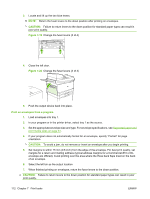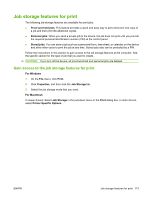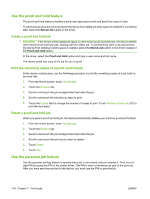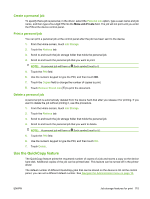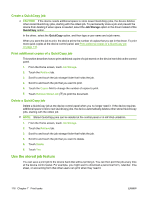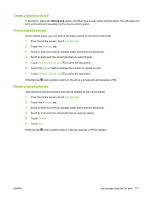HP LaserJet M9040/M9050 HP LaserJet M9040/M9050 MFP - User Guide - Page 131
Create a stored print job, Stored Job
 |
View all HP LaserJet M9040/M9050 manuals
Add to My Manuals
Save this manual to your list of manuals |
Page 131 highlights
Create a stored print job In the driver, select the Stored Job option, and then type a user name and job name. The job does not print until someone requests it at the device control panel. Print a stored print job At the control panel, you can print a job that is stored on the device hard disk. 1. From the Home screen, touch Job Storage. 2. Touch the Retrieve tab. 3. Scroll to and touch the job storage folder that holds the stored job. 4. Scroll to and touch the stored job that you want to print. 5. Touch Retrieve Stored Job ( ) to print the document. 6. Touch the Copies field to change the number of copies to print. 7. Touch Retrieve Stored Job ( ) to print the document. If the file has (lock symbol) next to it, the job is a private job and requires a PIN. Delete a stored print job Jobs stored on the device hard disk can be deleted at the control panel. 1. From the Home screen, touch Job Storage. 2. Touch the Retrieve tab. 3. Scroll to and touch the job storage folder that holds the stored job. 4. Scroll to and touch the stored job that you want to delete. 5. Touch Delete. 6. Touch Yes. If the file has (lock symbol) next to it, the job requires a PIN to delete it. ENWW Job storage features for print 117