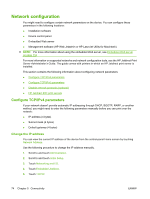HP LaserJet M9040/M9050 HP LaserJet M9040/M9050 MFP - User Guide - Page 88
Network configuration, Con TCP/IPv4 parameters, Change the IP address
 |
View all HP LaserJet M9040/M9050 manuals
Add to My Manuals
Save this manual to your list of manuals |
Page 88 highlights
Network configuration You might need to configure certain network parameters on the device. You can configure these parameters in the following locations: ● Installation software ● Device control panel ● Embedded Web server ● Management software (HP Web Jetadmin or HP LaserJet Utility for Macintosh) NOTE: For more information about using the embedded Web server, see Embedded Web server on page 152 For more information on supported networks and network configuration tools, see the HP Jetdirect Print Server Administrator's Guide. The guide comes with printers in which an HP Jetdirect print server is installed. This section contains the following information about configuring network parameters: ● Configure TCP/IPv4 parameters ● Configure TCP/IPv6 parameters ● Disable network protocols (optional) ● HP Jetdirect EIO print servers Configure TCP/IPv4 parameters If your network doesn't provide automatic IP addressing through DHCP, BOOTP, RARP, or another method, you might need to enter the following parameters manually before you can print over the network: ● IP address (4 bytes) ● Subnet mask (4 bytes) ● Default gateway (4 bytes) Change the IP address You can view the current IP address of the device from the control-panel Home screen by touching Network Address. Use the following procedure to change the IP address manually. 1. Scroll to and touch Administration. 2. Scroll to and touch Initial Setup. 3. Touch Networking and I/O. 4. Touch Embedded Jetdirect. 5. Touch TCP/IP. 74 Chapter 5 Connectivity ENWW