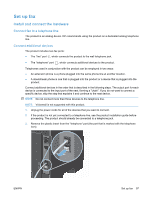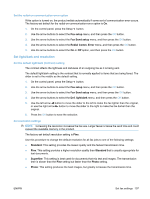HP LaserJet Pro M1212nf HP LaserJet M1130/M1210 MFP User Guide - Page 116
Use the HP Fax Setup Wizard, Set fax time, date, and header
 |
View all HP LaserJet Pro M1212nf manuals
Add to My Manuals
Save this manual to your list of manuals |
Page 116 highlights
Use the HP Fax Setup Wizard If you completed the software installation, you are ready to send faxes from your computer. If you did not complete the fax setup process at the time you installed the software, you can complete it at any time by using the HP Fax Setup Wizard. Set fax time, date, and header 1. Click Start, and then click Programs. 2. Click HP, click the name of the product, and then click HP Fax Setup Wizard. 3. Follow the onscreen instructions in the HP Fax Setup Wizard to set the time, date, and fax header, as well as several other settings. Use of common localized letters in fax headers When using the control panel to enter your name in the header or to enter a name for a one-touch key, speed-dial entry, or group-dial entry, press the appropriate alphanumeric button repeatedly until the letter that you need appears. Then, press the right arrow button to select that letter and move to the next space. The following table shows which letters and numbers appear on each alphanumeric button. Key number 1 2 3 4 5 6 7 8 9 0 * # Characters 1 A B C a b c 2 D E F d e f 3 G H I g h i 4 J K L j k l 5 M N O m n o 6 P Q R S p q r s 7 T U V t u v 8 W X Y Z w x y z 9 0 space # , NOTE: Use the right arrow button to move the cursor on the control panel, and use the left arrow button to delete characters. 102 Chapter 10 Fax (M1210 Series only) ENWW