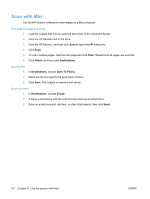HP LaserJet Pro M1212nf HP LaserJet M1130/M1210 MFP User Guide - Page 51
Con network settings, View or change network settings, Set or change the network password
 |
View all HP LaserJet Pro M1212nf manuals
Add to My Manuals
Save this manual to your list of manuals |
Page 51 highlights
CD installation on a wired network NOTE: When you use the CD to install the software, you can select the Easy Install (recommended) or the Advanced Install (you are prompted to accept or make changes to defaults) installation type. 1. Insert the software installation CD into the computer CD drive. 2. If the installation program does not open automatically, browse the CD contents and run the SETUP.EXE file. 3. Follow the on-screen instructions for setting up the product and installing the software. NOTE: Make sure that you select Connect via the Network when prompted. Configure network settings View or change network settings Use the embedded Web server to view or change IP configuration settings. 1. Print a configuration page, and locate the IP address. ● If you are using IPv4, the IP address contains only digits. It has this format: xxx.xxx.xxx.xxx ● If you are using IPv6, the IP address is a hexadecimal combination of characters and digits. It has a format similar to this: xxxx::xxxx:xxxx:xxxx:xxxx 2. To open the embedded Web server, type the IP address into the address line of a Web browser. 3. Click the Networking tab to obtain network information. You can change settings as needed. Set or change the network password Use the embedded Web server to set a network password or change an existing password. 1. Open the embedded Web server, click the Networking tab, and click the Password link. NOTE: If a password has previously been set, you are prompted to type the password. Type the password, and then click the Apply button. 2. Type the new password in the Password box and in the Confirm Password box. 3. At the bottom of the window, click the Apply button to save the password. IP address The product IP address can be set manually, or it can be configured automatically using DHCP, BootP, or AutoIP. To change the IP address manually, use the Networking tab in the embedded Web server. Link speeds and duplex settings NOTE: In this section duplex refers to bi-directional communication, not two-sided printing. ENWW Connect to a network (M1210 Series only) 37