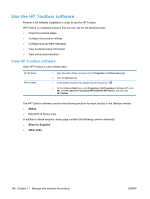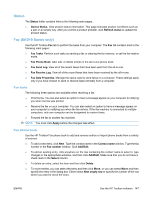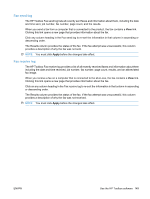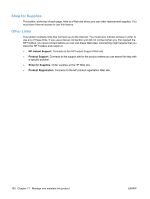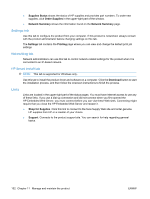HP LaserJet Pro M1212nf HP LaserJet M1130/M1210 MFP User Guide - Page 161
Status, Fax (M1210 Series only), Fax tasks, Fax phone book
 |
View all HP LaserJet Pro M1212nf manuals
Add to My Manuals
Save this manual to your list of manuals |
Page 161 highlights
Status The Status folder contains links to the following main pages: ● Device Status. View product status information. This page indicates product conditions such as a jam or an empty tray. After you correct a product problem, click Refresh status to update the product status. Fax (M1210 Series only) Use the HP Toolbox Fax tab to perform fax tasks from your computer. The Fax tab contains links to the following main pages: ● Fax Tasks. Perform such tasks as sending a fax or clearing the fax memory, or set the fax receive mode. ● Fax Phone Book. Add, edit, or delete entries in the all-in-one phone book. ● Fax Send Log. View all of the recent faxes that have been sent from the all-in-one. ● Fax Receive Log. View all of the recent faxes that have been received by the all-in-one. ● Fax Data Properties. Manage the space used to store faxes on a computer. These settings apply only if you have chosen to send or receive faxes remotely from a computer. Fax tasks The following three options are available when receiving a fax: ● Print the fax. You can also select an option to have a message appear on your computer to notifying you when the fax was printed. ● Receive the fax on your computer. You can also select an option to have a message appear on your computer to notifying you when the fax arrives. If the fax machine is connected to multiple computers, only one computer can be designated to receive faxes. ● Forward the fax to another fax machine. NOTE: You must click Apply before the changes take effect. Fax phone book Use the HP Toolbox Fax phone book to add and remove entries or import phone books from a variety of sources. ● To add a new entry, click New. Type the contact name in the Contact name window. Type the fax number in the Fax number window. Click Add/Edit. ● To edit an existing entry, click anywhere on the row containing the contact name to select it, type changes in the appropriate windows, and then click Add/Edit. Make sure that you do not have a check mark in the Select column. ● To delete an entry, select the item and then click Delete. ● To move entries, you can select the entry and then click Move, or you can select Move and then specify the entry in the dialog box. Either select Next empty row or specify the number of the row where you want to move the entry. ENWW Use the HP Toolbox software 147