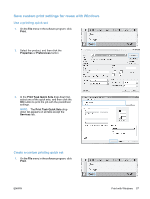HP LaserJet Pro M1212nf HP LaserJet M1130/M1210 MFP User Guide - Page 68
Cancel a print job, Windows XP, Server 2003
 |
View all HP LaserJet Pro M1212nf manuals
Add to My Manuals
Save this manual to your list of manuals |
Page 68 highlights
Cancel a print job 1. If the print job is currently printing, cancel it by pressing the Cancel button on the product control panel. NOTE: Pressing the Cancel button clears the job that the product is currently processing. If more than one process is running, pressing the Cancel button clears the process that currently appears on the product control panel. 2. You can also cancel a print job from a software program or a print queue. ● Software program: Typically, a dialog box appears briefly on the computer screen, allowing you to cancel the print job. ● Windows print queue: If a print job is waiting in a print queue (computer memory) or print spooler, delete the job there. ◦ Windows XP, Server 2003, or Server 2008: Click Start, click Settings, and then click Printers and Faxes. Double-click the product icon to open the window, right-click the print job that you want to cancel, and then click Cancel. ◦ Windows Vista: Click Start, click Control Panel, and then, under Hardware and Sound, click Printer. Double-click the product icon to open the window, right-click the print job that you want to cancel, and then click Cancel. ● Macintosh print queue: Open the print queue by double-clicking the product icon in the dock. Highlight the print job, and then click Delete. 54 Chapter 7 Print tasks ENWW