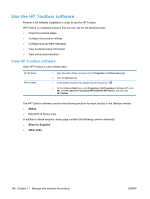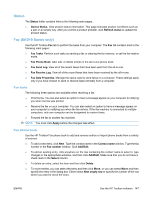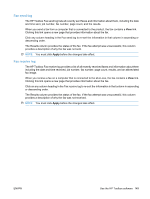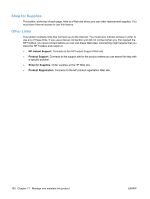HP LaserJet Pro M1212nf HP LaserJet M1130/M1210 MFP User Guide - Page 159
Fax Reports, Print Information
 |
View all HP LaserJet Pro M1212nf manuals
Add to My Manuals
Save this manual to your list of manuals |
Page 159 highlights
Page description Demo page Contains examples of text and graphics. Menu map (M1210 Series only) Shows the control-panel menus and available settings. Fax reports (M1210 Series only) How to print the page Both models 1. Open the printer driver, and then click the Properties or Preferences button. 2. Click the Services tab, and then, in the Print Information Pages drop-down list, click the Demo Page list item. 3. Click the Print button. M1210 Series 1. On the product control panel, press the Setup button. 2. Use the arrow buttons to select the Reports menu, and then press the OK button. 3. Use the arrow buttons to select the Demo page option, and then press the OK button. 1. On the product control panel, press the Setup button. 2. Use the arrow buttons to select the Reports menu, and then press the OK button. 3. Use the arrow buttons to select the Menu structure option, and then press the OK button. 1. On the product control panel, press the Setup button. 2. Use the arrow buttons to select the Reports menu, and then press the OK button. 3. Use the arrow buttons to select the Fax Reports option, and then press the OK button. ENWW Print information pages 145