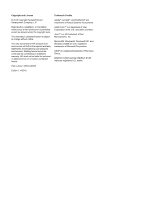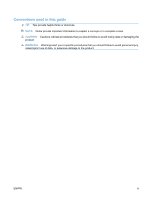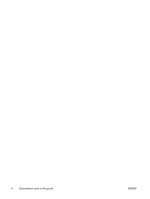Get help for any printing option with Windows
...................................................................
55
Change the number of print copies with Windows
.............................................................
56
Print colored text as black with Windows
...........................................................................
56
Save custom print settings for reuse with Windows
..........................................................
57
Improve print quality with Windows
...................................................................................
59
Print on preprinted letterhead or forms with Windows
.......................................................
60
Print on special paper, labels, or transparencies with Windows
........................................
61
Print the first or last page on different paper with Windows
...............................................
63
Scale a document to fit page size
......................................................................................
64
Add a watermark to a document with Windows
.................................................................
66
Print on both sides (duplex) with Windows
........................................................................
66
Create a booklet with Windows
.........................................................................................
68
Print multiple pages per sheet with Windows
....................................................................
70
Select page orientation with Windows
...............................................................................
71
8
Copy
Use copy functions
.............................................................................................................................
74
One-touch copy
.................................................................................................................
74
Multiple copies
...................................................................................................................
74
Copy a multiple-page original
............................................................................................
75
Copy identification cards (M1210 Series only)
..................................................................
75
Cancel a copy job
..............................................................................................................
76
Reduce or enlarge a copy image
.......................................................................................
76
Collate a copy job
..............................................................................................................
79
Copy settings
......................................................................................................................................
79
Change copy quality
..........................................................................................................
79
Copy on both sides (duplex)
...............................................................................................................
84
Copy a two-sided original to a one-sided document
..........................................................
84
Copy a two-sided original to a two-sided document
..........................................................
84
9
Scan
Use scan functions
.............................................................................................................................
88
Scan methods
....................................................................................................................
88
Cancel a scan
....................................................................................................................
90
Scan settings
......................................................................................................................................
91
Scan file format
..................................................................................................................
91
Scanner resolution and color
.............................................................................................
91
Scan quality
.......................................................................................................................
93
10
Fax (M1210 Series only)
Fax features
.......................................................................................................................................
96
Set up fax
...........................................................................................................................................
97
Install and connect the hardware
.......................................................................................
97
ENWW
vii