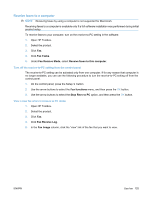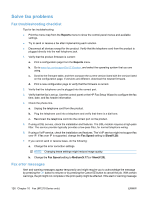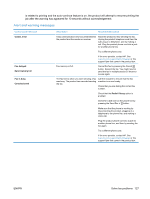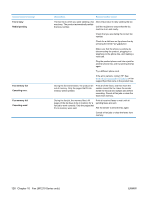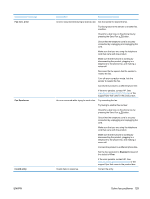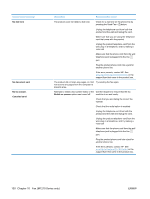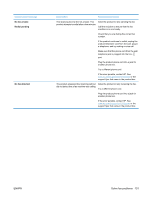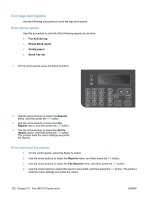HP LaserJet Pro M1212nf HP LaserJet M1130/M1210 MFP User Guide - Page 144
Control panel message, Description, Recommended action, No dial tone, No document sent, No fax answer.
 |
View all HP LaserJet Pro M1212nf manuals
Add to My Manuals
Save this manual to your list of manuals |
Page 144 highlights
Control panel message No dial tone No document sent No fax answer. Canceled send Description Recommended action The product could not detect a dial tone. Check for a dial tone on the phone line by pressing the Send Fax button. Unplug the telephone cord from both the product and the wall and replug the cord. Make sure that you are using the telephone cord that came with the product. Unplug the product telephone cord from the wall, plug in a telephone, and try making a voice call. Make sure that the phone cord from the wall telephone jack is plugged into the line port. Plug the product phone cord into a jack for another phone line. If the error persists, contact HP. See www.hp.com/support/ljm1210series or the support flyer that came in the product box. The product did not scan any pages, or it did Try sending the fax again. not receive any pages from the computer to transmit a fax. Attempts to redial a fax number failed, or the Call the recipient to ensure that the fax Redial-no answer option was turned off. machine is on and ready. Check that you are dialing the correct fax number. Check that the redial option is enabled. Unplug the telephone cord from both the product and the wall and replug the cord. Unplug the product telephone cord from the wall, plug in a telephone, and try making a voice call. Make sure that the phone cord from the wall telephone jack is plugged into the line port. Plug the product phone cord into a jack for another phone line. If the error persists, contact HP. See www.hp.com/support/ljm1210series or the support flyer that came in the product box. 130 Chapter 10 Fax (M1210 Series only) ENWW