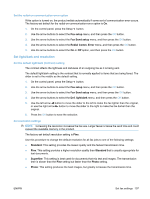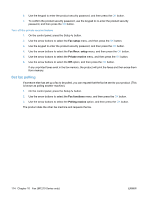HP LaserJet Pro M1212nf HP LaserJet M1130/M1210 MFP User Guide - Page 124
Set the number of rings-to-answer, Fax setup, Fax Recv. setup, Block faxes, Add entry, Delete entry
 |
View all HP LaserJet Pro M1212nf manuals
Add to My Manuals
Save this manual to your list of manuals |
Page 124 highlights
Complete the following steps to block or unblock fax numbers by using the control panel: 1. On the control panel, press the Setup button. 2. Use the arrow buttons to select the Fax setup menu, and then press the OK button. 3. Use the arrow buttons to select the Fax Recv. setup menu, and then press the OK button. 4. Use the arrow buttons to select the Block faxes menu, and then press the OK button. 5. To block a fax number, use the arrow buttons to select the Add entry option, and then press the OK button. Enter the fax number exactly as it appears in the header (including spaces), and then press the OK button. Enter a name for the blocked number, and then press the OK button. To unblock a single fax number, use the arrow buttons to select the Delete entry option, and then press the OK button. Use the arrow buttons to select the fax number that you want to delete, and then press the OK button to confirm the deletions. To unblock all blocked fax numbers, use the arrow buttons to select the Clear all option, and then press the OK button. Press the OK button again to confirm the deletions. Set the number of rings-to-answer When the answer mode is set to Automatic, the product rings-to-answer setting determines the number of times the telephone rings before the product answers an incoming call. If the product is connected to a line that receives both fax and voice calls (a shared line) and that also uses an answering machine, you might need to adjust the rings-to-answer setting. The number of ringsto-answer for the product must be greater than the rings-to-answer on the answering machine. This allows the answering machine to answer the incoming call and record a message if it is a voice call. When the answering machine answers the call, the product listens to the call and automatically answers it if it detects fax tones. The default setting for rings-to-answer is five for the U.S. and Canada, and two for other countries/ regions. Use the following table to determine the number of rings-to-answer to use. Type of telephone line Recommended rings-to-answer setting Dedicated fax line (receiving only fax calls) Set to a number of rings within the range shown on the controlpanel display. (The minimum and maximum number of rings allowed varies by country/region.) One line with two separate numbers and a ring-pattern service One or two rings. (If you have an answering machine or computer voicemail for the other telephone number, make sure that the product is set to a greater number of rings than the answering system. Also, use the distinctive-ring feature to differentiate between voice and fax calls.) Shared line (receiving both fax and voice calls) with only an Five rings or more. attached telephone Shared line (receiving both fax and voice calls) with an attached answering machine or computer voicemail Two rings more than the answering machine or computer voicemail. 110 Chapter 10 Fax (M1210 Series only) ENWW