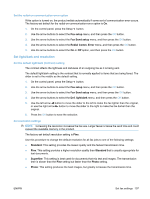HP LaserJet Pro M1212nf HP LaserJet M1130/M1210 MFP User Guide - Page 122
Cover- templates, Customize a fax cover sheet, Receive fax settings, Set fax forwarding
 |
View all HP LaserJet Pro M1212nf manuals
Add to My Manuals
Save this manual to your list of manuals |
Page 122 highlights
Set the default resolution setting 1. On the control panel, press the Setup button. 2. Use the arrow buttons to select the Fax setup menu, and then press the OK button. 3. Use the arrow buttons to select the Fax Send setup menu, and then press the OK button. 4. Use the arrow buttons to select the Def. Resolution menu, and then press the OK button. 5. Use the arrow buttons to change the resolution setting. 6. Press the OK button to save the selection. Cover-page templates Several business and personal fax cover-page templates are available in the PC Fax Send software program. NOTE: Cover-sheet templates cannot be altered. While fields within the templates may be edited, the templates themselves are fixed forms. Customize a fax cover sheet 1. Open the PC Fax Send software program. 2. In the Fax To section, provide the recipient fax number, name, and company. 3. In the Resolution section, select a resolution setting. 4. In the Include With Fax section, select Cover Page. 5. Add more information in the Notes and Subject text boxes. 6. In the Cover Page Template drop-down box, select a template, and then select Pages in Document Tray. 7. Do one of the following: ● Click Send Now to send the fax without previewing the cover page. ● Click Preview to view the cover page prior to sending the fax. Receive fax settings Set fax forwarding You can set your product to forward incoming faxes to another fax number. When the fax arrives at your product, it is stored in the memory. The product then dials the fax number that you have specified and sends the fax. If the product cannot forward a fax because of an error (for example, the number is busy) and repeated redial attempts are unsuccessful, your product prints the fax. If the product runs out of memory while receiving a fax, it terminates the incoming fax and only forwards the pages and partial pages that have been stored in the memory. 108 Chapter 10 Fax (M1210 Series only) ENWW