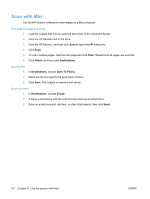HP LaserJet Pro M1212nf HP LaserJet M1130/M1210 MFP User Guide - Page 41
Change printer-driver settings for Mac, Mac OS X 10.5 and 10.6
 |
View all HP LaserJet Pro M1212nf manuals
Add to My Manuals
Save this manual to your list of manuals |
Page 41 highlights
Change printer-driver settings for Mac Change the settings for all print jobs Change the default settings for all until the software program is closed print jobs Change the product configuration settings 1. On the File menu, click thePrint 1. On the File menu, click thePrint Mac OS X 10.4 button. button. 1. From the Apple menu , click the 2. Change the settings that you want 2. Change the settings that you want on the various menus. on the various menus. System Preferences menu and then click the Print & Fax icon. 3. On the Presets menu, click the Save As... option and type a name for the preset. These settings are saved in the Presets menu. To use the new settings, you must select the saved preset option every time you open a program and print. 2. Click the Printer Setup button. 3. Click the Installable Options menu. Mac OS X 10.5 and 10.6 1. From the Apple menu , click the System Preferences menu and then click the Print & Fax icon. 2. Select the product in the left side of the window. 3. Click the Options & Supplies button. 4. Click the Driver tab. 5. Configure the installed options. ENWW Software for Mac 27