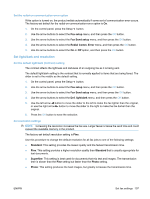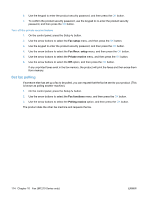HP LaserJet Pro M1212nf HP LaserJet M1130/M1210 MFP User Guide - Page 123
Set the answer mode, Block or unblock fax numbers, Automatic, Fax setup, Fax Recv. setup, Forward fax
 |
View all HP LaserJet Pro M1212nf manuals
Add to My Manuals
Save this manual to your list of manuals |
Page 123 highlights
When it is using the fax-forwarding feature, the product (rather than the computer) must be receiving the faxes, and the answer mode must be set to Automatic. 1. On the control panel, press the Setup button. 2. Use the arrow buttons to select the Fax setup menu, and then press the OK button. 3. Use the arrow buttons to select the Fax Recv. setup menu, and then press the OK button. 4. Use the arrow buttons to select the Forward fax menu, and then press the OK button. 5. Use the arrow buttons to select the On or Off option, and then press the OK button. 6. If you turn on the fax-forwarding feature, use the keypad to specify the fax number where the fax is to be sent, and then press the OK button to save the selection. Set the answer mode Depending on the situation, set the product answer mode to Automatic, TAM, Fax/Tel, or Manual. The factory-set default is Automatic. ● Automatic: The product answers incoming calls after a specified number of rings or upon recognition of special fax tones. ● TAM: The product does not automatically answer the call. Instead, it waits until it detects the fax tone. ● Fax/Tel: The product answers incoming calls immediately. If it detects the fax tone, it processes the call as a fax. If it does not detect the fax tone, it creates an audible ring to alert you to answer the incoming voice call. ● Manual: The product never answers calls. You must start the fax-receiving process yourself, either by pressing the Send Fax button on the control panel or by picking up a telephone that is connected to that line and dialing 1-2-3. To set or change the answer mode, complete the following steps: 1. On the control panel, press the Setup button. 2. Use the arrow buttons to select the Fax setup menu, and then press the OK button. 3. Use the arrow buttons to select the Fax Recv. setup menu, and then press the OK button. 4. Press the OK button to select the Answer mode menu. 5. Use the arrow buttons to select the answer mode, and then press the OK button. Block or unblock fax numbers If you do not want to receive faxes from specific people or businesses, you can block as many as 30 fax numbers by using the control panel. When you block a fax number and someone from that number sends you a fax, the control-panel display indicates that the number is blocked, the fax does not print, and the fax is not saved in memory. Faxes from blocked fax numbers appear in the fax activity log with a "discarded" designation. You can unblock blocked fax numbers individually or all at one time. NOTE: The sender of a blocked fax is not notified that the fax failed. ENWW Set fax settings 109