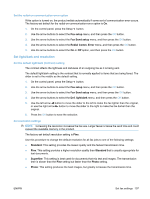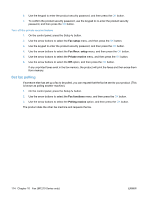HP LaserJet Pro M1212nf HP LaserJet M1130/M1210 MFP User Guide - Page 125
Set distinctive ring, Use autoreduction for incoming faxes, Fax setup, Fax Recv. setup
 |
View all HP LaserJet Pro M1212nf manuals
Add to My Manuals
Save this manual to your list of manuals |
Page 125 highlights
To set or change the number of rings-to-answer, use the following steps: 1. On the control panel, press the Setup button. 2. Use the arrow buttons to select the Fax setup menu, and then press the OK button. 3. Use the arrow buttons to select the Fax Recv. setup menu, and then press the OK button. 4. Use the arrow buttons to select the Rings to answer menu, and then press the OK button. 5. Use the keypad to enter the number of rings-to-answer, and then press the OK button. Set distinctive ring Ring-pattern or distinctive-ring service is available through some local telephone companies. The service allows you to have more than one telephone number on a single line. Each telephone number has a unique ring pattern, so that you can answer voice calls and the product can answer fax calls. If you subscribe to a ring-pattern service with a telephone company, you must set the product to answer the correct ring pattern. Not all countries/regions support unique ring patterns. Contact the telephone company to determine if this service is available in your country/region. NOTE: If you do not have ring-pattern service and you change the ring-pattern settings to something other than the default, All Rings, the product might not be able to receive faxes. The settings are as follows: ● All Rings: The product answers any calls that come through the telephone line. ● Single: The product answers any calls that produce a single-ring pattern. ● Double: The product answers any calls that produce a double-ring pattern. ● Triple: The product answers any calls that produce a triple-ring pattern. ● Double&Triple: The product answers any calls that produce a double-ring or triple-ring pattern. To change ring patterns for call answering, complete the following steps: 1. On the control panel, press the Setup button. 2. Use the arrow buttons to select the Fax setup menu, and then press the OK button. 3. Use the arrow buttons to select the Fax Recv. setup menu, and then press the OK button. 4. Use the arrow buttons to select the Answer Ring Type menu, and then press the OK button. 5. Use the arrow buttons to select the ring pattern that you want, and then press the OK button. 6. After product installation is complete, ask someone to send a fax to you in order to verify that the ring-pattern service is working correctly. Use autoreduction for incoming faxes If the fit-to-page option is turned on, the product automatically reduces long faxes up to 75% to fit the information on the default paper size (for example, the fax is reduced from legal to letter size). If the fit-to-page option is turned off, long faxes print at full size on multiple pages. The factory-set default for incoming fax autoreduction is On. ENWW Set fax settings 111