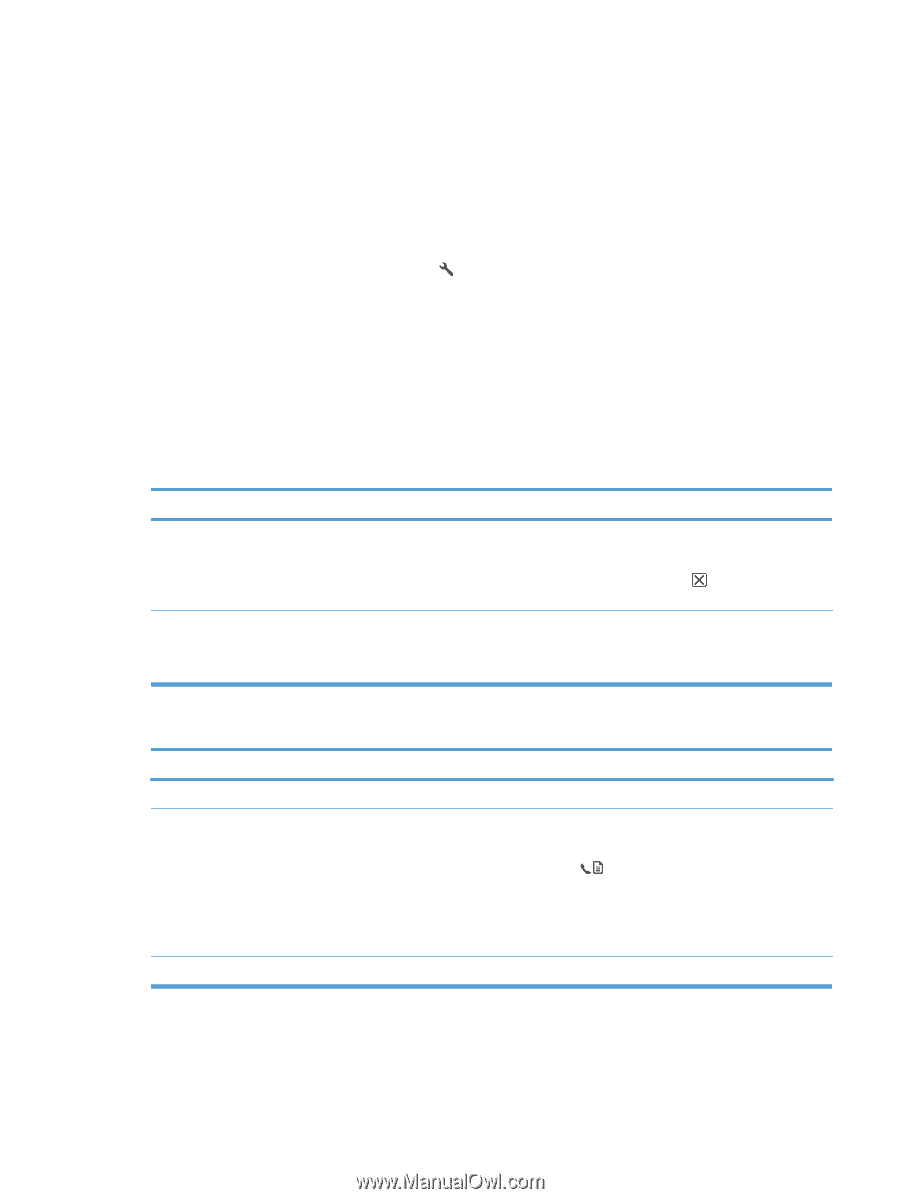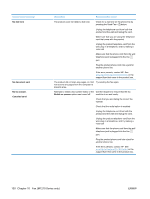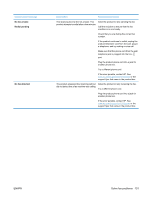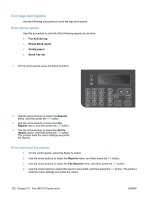HP LaserJet Pro M1212nf HP LaserJet M1130/M1210 MFP User Guide - Page 149
Change the fax speed, Problems sending faxes
 |
View all HP LaserJet Pro M1212nf manuals
Add to My Manuals
Save this manual to your list of manuals |
Page 149 highlights
Change the fax speed The fax-speed setting is the modem protocol that the product uses to send faxes. It is the worldwide standard for full-duplex modems that send and receive data across telephone lines at up to 33,600 bits per second (bps). The factory-set default for the fax-speed setting is Fast(V.34). You should change the setting only if you are having trouble sending a fax to or receiving a fax from a particular device. Decreasing the fax speed might be useful when you are trying to send a fax overseas, or receive one from overseas, or if you are using a satellite telephone connection. 1. On the control panel, press the Setup button. 2. Use the arrow buttons to select the Fax setup menu, and then press the OK button. 3. Use the arrow buttons to select the All faxes menu, and then press the OK button. 4. Use the arrow buttons to select the Fax Speed menu, and then press the OK button. 5. Use the arrow buttons to select a speed setting, and then press the OK button. Problems sending faxes The document stops feeding in the middle of faxing. Cause Solution The maximum length of a page that you can load is 355 mm (14 inches). Faxing of a longer page stops at this measurement. Print the document on shorter media. If no jam exists and less than one minute has elapsed, wait a moment before pressing the Cancel button. If a jam exists, remove the jam. Then, resend the job. If the item is too small, it can jam inside the document feeder. The minimum page size for the document feeder is 148 x 105 mm (5.83 x 4.13 inches). If a jam exists, remove the jam. Then, resend the job. Faxes stop during sending. Cause The receiving fax machine might be malfunctioning. The telephone line might not be working. A communication error might be interrupting the fax job. Solution Try sending to another fax machine. Do one of the following: ● Turn up the volume on the product, and then press the Send Fax button on the control panel. If you hear a dial tone, the telephone line is working. ● Disconnect the product from the jack in the wall, and then connect a telephone to the jack. Try to make a telephone call to verify that the telephone line is working. Change the redial-on-communication-error setting to On. ENWW Solve fax problems 135