HP ProLiant SL270s HP Insight Remote Support and Insight Online Setup Guide fo - Page 11
Verify the solution network requirements, iLO/OA, Insight RS, Browser, Backend, Online Portal
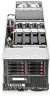 |
View all HP ProLiant SL270s manuals
Add to My Manuals
Save this manual to your list of manuals |
Page 11 highlights
2 Verify the solution network requirements Insight RS is a software solution that enables reactive and proactive remote support to improve the availability of supported servers, storage systems, and other devices in your data center. Insight RS relies on several HP components and communication between various software applications within the customer enterprise and between the customer Enterprise and HP to deliver support services. When you enable Insight RS, you can enable communication to the HP Support Center portal which is hosted in the HP cloud. Within this portal you can access the HP Insight Online functionality to monitor and support your infrastructure. Complete the following procedure to prepare your network for Insight RS. 1. Choose a server to use for the Insight RS Hosting Device, and verify that it meets the requirements listed in the HP Insight Remote Support Release Notes. TIP: Write down the IP address or host name of the server if you will access the Insight RS Console later using a Remote Desktop Connection. 2. Ensure that your network meets the TCP/IP port requirements shown in Figure 1 (page 11). Figure 1 Network TCP/IP requirements Gen8 iLO/OA (port 443) (port 7906) (registration) Customer Firewall Optional HP (port 443) Web Insight RS Proxy HP Insight RS Backend (port 7906) (port 443) Web Browser (port 443) Optional Web Proxy HP Insight Online Portal HP Firewall • Insight RS Hosting Device-Inbound and outbound TCP/IP port 443, inbound TCP/IP port 7906 • Web Proxy (if required)-Outbound TCP/IP port 443 • Gen8 iLO, OA, Gen8 server-Inbound and outbound TCP/IP port 443 NOTE: You can verify the iLO port settings on the iLO Administration→Access Settings page. Port 443 is always open by default for OA. • PC that will browse to Insight RS: Outbound TCP/IP ports 443 and 7906. To verify access after the Hosting Device is set up, start a web browser and navigate to the Insight RS Hosting Device (https://:7906). 11















