HP ProLiant SL270s HP Insight Remote Support and Insight Online Setup Guide fo - Page 22
Verify the Insight RS configuration, Sending a test service event
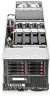 |
View all HP ProLiant SL270s manuals
Add to My Manuals
Save this manual to your list of manuals |
Page 22 highlights
6 Verify the Insight RS configuration Verify the Insight RS configuration by performing the following procedures: • "Sending a test service event" (page 22) • "Viewing and sending data collection information" (page 23) • "Viewing and sending Active Health System reporting information (iLO only)" (page 24) Sending a test service event You can send a test event to verify that your Insight RS configuration is correct. The procedure to use depends on the software you will use to initiate the test. • "Sending a test service event with iLO 4" (page 22) • "Sending a test service event with OA" (page 22) Sending a test service event with iLO 4 You can send a test event to verify that your Insight RS configuration is correct. 1. Log in to the iLO web interface (https://). 2. Navigate to the Remote Support→Service Events page. 3. Click Send Test Event. The following message appears: Are you sure you want to send a test event? 4. Click OK. The following messages appear: Test Service Event Transmission has been initiated Service Event transmission in progress. When the transmission is complete, the test event is listed in the Service Event Log and in the Insight RS Console. If the test is successful, the Submit Status displays the text No Error. The Time Generated column in the Service Event Log shows the date and time based on the configured iLO time zone. 5. Check the Insight RS Console to verify that the test event is displayed. For instructions, see "Viewing a test event by using the Insight RS Console" (page 23). Sending a test service event with OA 1. Log in to the OA web interface (https://). 2. Navigate to the Enclosure Settings→Remote Support→Service Events page. 3. Click Send Test Event. When the transmission is complete, the test event is listed in the Service Event Log and in the Insight RS Console. The Time Generated column in the Service Event Log shows the date and time based on the configured enclosure time zone. 4. Check the Insight RS Console to verify that the test event is displayed. For instructions, see "Viewing a test event by using the Insight RS Console" (page 23). 22 Verify the Insight RS configuration















