HP ProLiant SL270s HP Insight Remote Support and Insight Online Setup Guide fo - Page 29
Firefox, I Understand the Risks
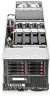 |
View all HP ProLiant SL270s manuals
Add to My Manuals
Save this manual to your list of manuals |
Page 29 highlights
6. Click Generate CSR. The following message is displayed: The iLO subsystem is currently generating a Certificate Signing Request (CSR). This may take 10 minutes or more. In order to view the CSR, wait 10 minutes or more, and then click the Generate CSR button again. 7. After 10 minutes or more, click the Generate CSR button. A new window displays the CSR. 8. Select and copy the CSR text. 9. Open a browser window and navigate to a third-party CA. 10. Follow the on-screen instructions and submit the CSR to the CA. The certificate authority will generate a certificate in the PKCS #10 format. 11. After you obtain the certificate, ensure the following: • The Common Name (CN) matches the iLO FQDN. This is listed as the iLO Hostname on the Information→Overview page. • The certificate is generated as a base 64-encoded X.509 certificate, and is in the RAW format. • The first and last lines are included in the certificate. 12. Return to the Customize Certificate page in the iLO user interface. 13. Click the Import Certificate button. The Import Certificate window opens. 14. Paste the certificate into the text box, and then click the Import button. 15. Restart iLO. Firefox 1. 2. 3. Click the I Understand the Risks link to expand the section and click Add Exception. In the Add Security Exception dialog box, enter https:// into the location field. Click Confirm Security Exception to resolve the security warning. Certificate error when navigating to the iLO web interface 29















