HP ProLiant SL270s HP Insight Remote Support and Insight Online Setup Guide fo - Page 23
Viewing a test event by using the Insight RS Console, Viewing and sending data collection information
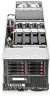 |
View all HP ProLiant SL270s manuals
Add to My Manuals
Save this manual to your list of manuals |
Page 23 highlights
Viewing a test event by using the Insight RS Console 1. Log in to the Insight RS Console (https://:7906). 2. Navigate to the Devices page. 3. Find the server or enclosure you are working with, and then click the device name. 4. Click the Service Events tab. All service events submitted against the system are displayed here (even if you clear the Service Event Log). Insight RS converts the iLO or OA service event Time Generated value to the time zone of the browser used to access the Insight RS Console. NOTE: Test events are automatically closed by HP since no further actions are required. Viewing and sending data collection information You can test the send data collection functionality to verify that your Insight RS configuration is correct. The procedure to use depends on the software you will use to initiate the test. • "Viewing and sending data collection information with iLO" • "Viewing and sending data collection information with OA" Viewing and sending data collection information with iLO iLO sends information about the server configuration to HP on a periodic basis for analysis and proactive services consistent with your warranty and existing service agreements. By default, data collection information is transmitted every 30 days. Use the following procedure to send data collection information immediately to verify that the Insight RS configuration is correct. 1. Log in to the iLO web interface (https://). 2. Navigate to the Remote Support→Data Collections page. 3. Click Send Data Collection. You must have the Configure iLO Settings privilege to perform this task. The following message appears: Are you sure you want to send data collection information? 4. Click OK. The following messages appear: Data Collection Transmission has been initiated. Data Collection Transmission in progress. When the transmission is finished, the Last Data Collection Transmission date and time are updated. 5. Check the Insight RS Console to verify that the data collection information is displayed. For instructions, see "Viewing data collection information in the Insight RS Console" (page 24). Viewing and sending data collection information with OA Use the following procedure to send data collection information immediately to verify that your Insight RS configuration is correct. 1. Log in to the OA web interface (https://). 2. Navigate to the Enclosure Settings→Remote Support→Data Collections page. Viewing and sending data collection information 23















