HP ProLiant SL270s HP Insight Remote Support and Insight Online Setup Guide fo - Page 16
Configuring the RIBCL protocol (iLO 4 registration only)
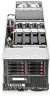 |
View all HP ProLiant SL270s manuals
Add to My Manuals
Save this manual to your list of manuals |
Page 16 highlights
Configuring the RIBCL protocol (iLO 4 registration only) Before you register a Gen8 server with iLO 4 for the remote support feature, you must configure the RIBCL protocol for the server in the Insight RS Console. Configuring the RIBCL protocol enables the following features: • Discovery and registration from Insight RS • Unregistration from Insight RS • Periodic data collection initiated from Insight RS (after registration) IMPORTANT: There are two methods you can use to configure the RIBCL protocol. HP recommends using the procedure "Configuring the RIBCL protocol before registering a Gen8 server with iLO 4 for Insight RS (recommended)". Configuring the RIBCL protocol before registering a Gen8 server with iLO 4 for Insight RS (recommended) 1. Log in to the Insight RS Console (https://:7906). 2. In the main menu, select Administrator Settings, and then click the Discovery→Credentials tab. 3. Select iLO Remote Insight Board Command Language Protocol (RIBCL) from the Manage Credentials for Protocol list, and then click New. 4. Fill in the required fields. Enter the user name and password of an iLO 4 user account on the ProLiant Gen8 server. 5. Click Add. TIP: If the same credentials are used to access iLO on all of the Gen8 servers, configure the RIBCL protocol only once. If you use different credentials to access iLO on each Gen8 server, you must configure the RIBCL protocol for each server. For information about configuring Named Credentials that can be reused when configuring one or more devices, see the Company Information→Named Credentials page in the Insight RS Console. Configuring the RIBCL protocol after registering a Gen8 server with iLO 4 for Insight RS Use the following procedure if you did not configure the RIBCL protocol before registering a Gen8 server with iLO 4. 1. Log in to the Insight RS Console (https://:7906). 2. In the main menu, select Devices, and then click on the Gen8 server. 3. Click the Credentials tab. 4. In the Credentials Information pane, select the Configure additional Protocols check box to view all available protocols. 5. Select iLO Remote Insight Board Command Language Protocol (RIBCL). 6. Fill in the required fields. Enter the user name and password of an iLO 4 user account on the ProLiant Gen8 server or select a named credential. 7. Click Save Credential. 8. Click the Device tab. 16 Set up the Insight RS Hosting Device















