HP ProLiant SL270s HP Insight Remote Support and Insight Online Setup Guide fo - Page 20
Registering for Insight Remote Support, Unregistering Insight RS, Remote Support, Registration
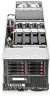 |
View all HP ProLiant SL270s manuals
Add to My Manuals
Save this manual to your list of manuals |
Page 20 highlights
Registering for Insight Remote Support Use the following procedure to register the server with Insight RS. You must have the Configure iLO Settings privilege to modify the iLO Remote Support settings. 1. Verify that the system meets the prerequisites for using Insight RS. For more information, see "Prerequisites" (page 19). 2. Log in to the iLO web interface (https://). 3. Navigate to the Remote Support→Registration page. 4. Enter the Insight RS server host name or IP address and port number. The default port is 7906. 5. Click Register. The following messages appear: Registered and connected to Insight Remote Support Successfully registered for Remote Support Click the following link for a video demonstration of this procedure: Using Embedded Remote Support. For more HP iLO videos, see the HP iLO University Videos website at http://www.hp.com/ go/ilo/videos. Unregistering Insight RS To stop monitoring an HP ProLiant Gen8 server or an enclosure temporarily, clear the Enabled check box for the server or enclosure on the Device Summary tab in the Devices section of the HP Insight RS Console. To stop monitoring an HP ProLiant Gen8 server or an enclosure permanently, delete the server or enclosure from the Insight RS Console. To delete the server, select it in the Device Summary view, and then click the Delete Device button on the Device tab. NOTE: Unregistering directly from the iLO 4 or OA web interface is the same as temporarily disabling the system by clearing the Enabled check box in the Insight RS console. 20 Register a Gen8 server for remote support















