HP ProLiant SL270s HP Insight Remote Support and Insight Online Setup Guide fo - Page 28
Certificate error when navigating to the Insight RS Console, Internet Explorer, Firefox
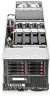 |
View all HP ProLiant SL270s manuals
Add to My Manuals
Save this manual to your list of manuals |
Page 28 highlights
Scenario 2: A device has SNMP trap forwarding set to the Hosting Device and the device was not discovered by Insight RS prior to receiving the event. Suggested Action: Duplicate records cannot be removed at this time. Certificate error when navigating to the Insight RS Console Issue: When you point your browser to the Insight RS Console, a certificate error message appears. Suggested action: Use one of the following procedures to resolve the security warning. Internet Explorer 1. Click the Continue to this website (not recommended) link. 2. In the address bar, click Certificate Error, and then click View certificates. 3. In the Certificate dialog box, click Install Certificate. 4. In the Certificate Import Wizard, click Next. 5. Select the Place all certificates in the following store option. 6. Click Browse, select Trusted Root Certification Authorities, and then click OK. 7. Click Next, and then click Finish. 8. Select Yes in the Security Warning dialog box to confirm the certificate installation. Firefox 1. 2. 3. Click the I Understand the Risks link to expand the section, and then click Add Exception. In the Add Security Exception dialog box, enter https://:7906/ in the location field. Click Confirm Security Exception to resolve the security warning. Certificate error when navigating to the iLO web interface Issue: When you point your browser to the iLO web interface, a certificate error message appears. Suggested action: Use one of the following procedures to resolve the security warning. Internet Explorer 1. When the security warning appears, click the Continue to this website (not recommended) link. 2. Log in to the iLO web interface. 3. Navigate to the Administration→Security→SSL Certificate page. 4. Click Customize Certificate. 5. Enter the following information in the Certificate Signing Request (CSR) Information section. The required fields are marked with an asterisk (*). • Country (C)-The two-character country code that identifies the country where the company or organization that owns this iLO subsystem is located • State (ST)-The state where the company or organization that owns this iLO subsystem is located • City or Locality (L)-The city or locality where the company or organization that owns this iLO subsystem is located • Organization Name (O)-The name of the company or organization that owns this iLO subsystem • Organizational Unit (OU)-(Optional) The unit within the company or organization that owns this iLO subsystem • Common Name (CN)-The FQDN of this iLO subsystem 28 Troubleshooting















