HP ProLiant SL270s HP Insight Remote Support and Insight Online Setup Guide fo - Page 17
Configuring the HP SIM Adapter, Insight RS Console.
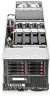 |
View all HP ProLiant SL270s manuals
Add to My Manuals
Save this manual to your list of manuals |
Page 17 highlights
9. Click Discover Device to rediscover the device. This step is required to ensure that a complete set of warranty, contract, and device information has been collected. Configuring the HP SIM Adapter If you installed HP SIM during the Hosting Device setup procedure, the HP SIM Adapter is automatically installed and must be enabled. 1. Log in to the Insight RS Console (https://:7906). 2. Select Administrator Settings in the main menu. 3. Click the Integration Adapters tab. 4. Click the HP SIM Adapter heading to expand the HP SIM Adapter pane. The pane is divided into three sections: HP SIM Connection Information, Additional Settings, and Perform Manual Device Synchronization. 5. Select the Enable HP SIM Adapter check box. 6. Enter the following information in the HP SIM Connection Information section: • HP SIM Username-Enter the user name used to log in to HP SIM. The user name must be for a user with administrative rights. TIP: Use an HP SIM-specific account with a password that does not expire. This will help you to avoid issues if the account is tied to an individual person's account that could be disabled or locked out. • HP SIM Password-Enter the password used to log in to HP SIM. 7. Select one or more of the following check boxes in the Additional Settings section: • Automatically sync new/deleted devices from HP SIM-Select this check box to automatically a) add any devices that have been added to HP SIM to Insight RS and b) disable any devices from Insight RS that have been deleted from HP SIM. Note that devices in Insight RS are not deleted, but are disabled instead. The devices will still appear in the Insight RS Console. • Automatically sync new/deleted credentials from HP SIM-Select this check box to automatically a) add any protocol credentials that have been added to HP SIM to Insight RS and b) delete or change any credentials in Insight RS that have been deleted or changed in HP SIM. • Forward service events to HP SIM-Select this check box to forward any service events relating to HP SIM-specific devices to HP SIM. IMPORTANT: When using the HP SIM Adapter, be sure to discover devices in HP SIM rather than in Insight RS so the devices are synchronized between the two applications. 8. Select the Perform Manual Device Synchronization check box if you need to manually synchronize your devices. In order to correctly synchronize information between HP SIM and Insight RS, the device you want to add or update must be successfully discovered and identified by HP SIM with the correct credential and system information. For more information about discovery and identification, see the HP Systems Insight Manager User Guide. When you select the check box, additional options are displayed. Configuring the RIBCL protocol (iLO 4 registration only) 17















