HP ProLiant SL270s HP Insight Remote Support and Insight Online Setup Guide fo - Page 13
Set up the Insight RS Hosting Device, Install the software, For step-by-step instructions
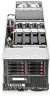 |
View all HP ProLiant SL270s manuals
Add to My Manuals
Save this manual to your list of manuals |
Page 13 highlights
3 Set up the Insight RS Hosting Device This section describes how to install Insight RS and configure the Insight RS Hosting Device. Install the software IMPORTANT: You need the following items to complete this task: • Insight RS installer • HP SIM installer (optional) See "Downloading the required files" (page 8) for download information. To install the software: 1. Log in to the server you will configure as the Hosting Device. You must log in as an Administrator or as a user that is a direct member of the host server's Administrators Group. TIP: If you are using a Windows Remote Desktop Connection to connect to the Hosting Device server, select Start→All Programs→Accessories→Remote Desktop Connection. To protect your privacy, do not use sensitive information in the name of the Hosting Device server. The server name will be visible in HP Insight RS and HP Insight Online, and can be viewed by HP support and your authorized service provider, reseller/distributor, and installer. 2. If you will use HP SIM, install it on the server you will configure as the Hosting Device. HP SIM 7.0 or later is supported. If you install HP SIM before you install the Insight RS software, the Insight RS installer automatically installs the HP SIM Adapter. Enable the HP SIM adapter after the Insight RS installation. For instructions on enabling the HP SIM Adapter, see "Configuring the HP SIM Adapter" (page 17). 3. Copy the Insight RS installer file to the server. 4. Double-click the Insight RS installer file. The installer notifies you that it will extract to a temporary location. 5. Click OK. The installer starts. 6. Follow the on-screen instructions to complete the installation. TIP: For step-by-step instructions, see Chapter 2, "Installing Insight Remote Support For the First Time" in the HP Insight Remote Support Installation and Configuration Guide. Install the software 13















