HP ProLiant SL270s HP Insight Remote Support and Insight Online Setup Guide fo - Page 7
Table 1 Pre-installation checklist, continued
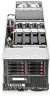 |
View all HP ProLiant SL270s manuals
Add to My Manuals
Save this manual to your list of manuals |
Page 7 highlights
Table 1 Pre-installation checklist (continued) Done? Requirement Notes On the server where you will install Insight RS (the Hosting Device): For information about Insight RS and the Hosting • Verify that the account you will use for Insight RS product installation and subsequent login is an Administrator account or a direct member of the host server's Administrators Group. Device, see "Verify the solution network requirements" (page 11) and "Set up the Insight RS Hosting Device" (page 13). • Verify that there are no pending reboots. If a reboot is required, User name and password: HP recommends rebooting the system before installing Insight RS. • Navigate to Control Panel→All Control Panel Items→Windows Update to check for pending Windows updates. Collect the following information for the Hosting Device configuration This information is used in the following procedure: procedure: "Set up the Insight RS Hosting Device" • Your contact information (page 13). • Your site information (site name, address, and time zone) • Web proxy information (if you use one to access the Internet) Contact information: • Channel Partner IDs for your authorized service provider, reseller/distributor, and installer (if you want to allow Channel Partners to view your device information) Site information: The Partner ID is the Location ID assigned to the Channel Partner Web proxy: during the partner registration process. Channel Partner ID: For Gen8 server registration via iLO: Obtain the iLO hostname or IP address and login credentials (user name and password). You can use any local or directory-based user account that has the Configure iLO Settings privilege. This information is used in the following procedures: • "Set up the Insight RS Hosting Device" (page 13) • "Register a Gen8 server for remote support" (page 19) • "Verify the Insight RS configuration" (page 22) iLO hostname or IP address: User name and password: For enclosure registration via OA: Obtain the OA hostname or IP address and login credentials (user name and password). This information is used in the following procedures: • "Register a c-Class BladeSystem enclosure for remote support" (page 21) • "Verify the Insight RS configuration" (page 22) OA hostname or IP address: User name and password: Navigate to the following website and verify that the product you will register with remote support has an HP support entitlement (warranty): http://h20000.www2.hp.com/bizsupport/TechSupport/ WarrantyLookup.jsp. Download the required files for this solution. For the list of files to download, see Table 2 (page 8). Pre-installation 7















