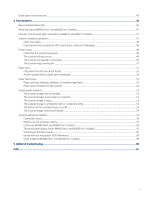HP ScanJet Enterprise Flow N6600 User Guide - Page 11
Touch panel view (N4600 fnw1 and N6600 fnw1 models), Touch screen menu structure
 |
View all HP ScanJet Enterprise Flow N6600 manuals
Add to My Manuals
Save this manual to your list of manuals |
Page 11 highlights
Table 1-6 Control panel view (2600 f1 and 3600 f1 models) Callout Icon Name 1 Cancel button 2 Shortcut Select button 3 Default/Duplex Toggle button 4 Scan button 5 Power button and LED Description Press this button to cancel a scan in progress. Press this button to toggle through and select a scan shortcut option: ● Scan to PDF ● Scan to JPEG (picture) ● Scan to Email ● Scan to Cloud ● Scan to USB (3600 f1 only) The selected shortcut will be indicated by the corresponding LED indicator. NOTE: The settings of the shortcuts can be configured in the HP Scan software. Press this button to toggle between default (simplex or duplex) and forced duplex scan. Press this button to initiate a scan. Press this button to turn on the scanner. Press and hold this button for three seconds to turn off the scanner. Touch panel view (N4600 fnw1 and N6600 fnw1 models) Identify the buttons on the control panel. Touch screen menu structure Identify the features on the touch panel. Touch panel view (N4600 fnw1 and N6600 fnw1 models) 5