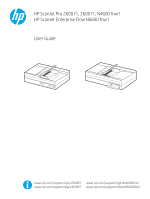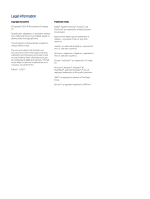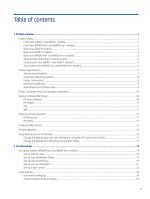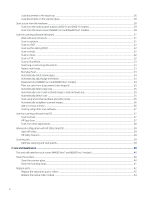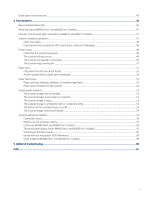Load documents in the input tray
............................................................................................................................................
26
Load documents on the scanner glass
...................................................................................................................................
28
Start a scan from the hardware
........................................................................................................................................................
28
Scan from the control panel buttons (2600 f1 and 3600 f1 models)
...............................................................................
29
Scan from the touch screen (N4600 fnw1 and N6600 fnw1 models)
..............................................................................
29
Use the scanning software (Windows)
............................................................................................................................................
31
Work with scan shortcuts
..........................................................................................................................................................
31
Scan to a picture
.........................................................................................................................................................................
31
Scan to a PDF
..............................................................................................................................................................................
32
Scan text for editing (OCR)
........................................................................................................................................................
32
Scan to email
...............................................................................................................................................................................
32
Scan to cloud
...............................................................................................................................................................................
32
Scan to FTP
..................................................................................................................................................................................
32
Scan to SharePoint
.....................................................................................................................................................................
33
Scan long or extra-long documents
........................................................................................................................................
33
Detect multi-feeds
.....................................................................................................................................................................
33
Everyday Scan
.............................................................................................................................................................................
33
Automatically delete blank pages
............................................................................................................................................
34
Automatically adjust page orientation
....................................................................................................................................
34
Reserved Jobs (N4600 fnw1 and N6600 fnw1 models)
......................................................................................................
34
Filter out color from a document (color dropout)
.................................................................................................................
35
Automatically detect page size
................................................................................................................................................
35
Automatically crop or pad scanned image to selected page size
.......................................................................................
35
Automatically detect color
........................................................................................................................................................
35
Scan using text-enhanced black and white mode
................................................................................................................
36
Automatically straighten scanned images
.............................................................................................................................
36
Add or remove a device
.............................................................................................................................................................
36
Scan by using other scan software
..........................................................................................................................................
37
Use the scanning software (macOS)
................................................................................................................................................
37
Scan to email
...............................................................................................................................................................................
37
HP Easy Scan
...............................................................................................................................................................................
37
Scan from other applications
...................................................................................................................................................
38
Advanced configuration with HP Utility (macOS)
...........................................................................................................................
38
Open HP Utility
............................................................................................................................................................................
38
HP Utility features
......................................................................................................................................................................
38
Scanning tips
........................................................................................................................................................................................
38
Optimize scanning and task speeds
........................................................................................................................................
38
3
Care and maintenance
............................................................................................................................................................................
40
Test and calibrate the touch screen (N4600 fnw1 and N6600 fnw1 models)
..........................................................................
40
Clean the product
................................................................................................................................................................................
40
Clean the scanner glass
.............................................................................................................................................................
40
Clean the scanning strips
..........................................................................................................................................................
41
Replace parts
.......................................................................................................................................................................................
42
Replace the separation pad or rollers
.....................................................................................................................................
42
Replace the pickup roller module
............................................................................................................................................
44
iv