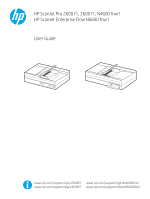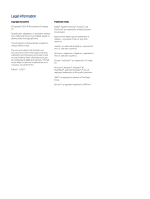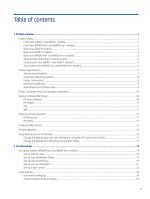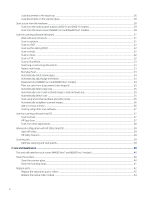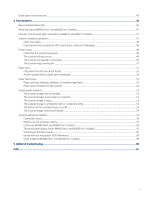Table of contents
1
Product overview
........................................................................................................................................................................................
1
Product views
..........................................................................................................................................................................................
1
Front view (2600 f1 and 3600 f1 models)
................................................................................................................................
1
Front view (N4600 fnw1 and N6600 fnw1 models)
................................................................................................................
2
Back view (2600 f1 models)
........................................................................................................................................................
2
Back view (3600 f1 models)
........................................................................................................................................................
3
Back view (N4600 fnw1 and N6600 fnw1 models)
.................................................................................................................
3
Serial number and product number location
............................................................................................................................
4
Control panel view (2600 f1 and 3600 f1 models)
.................................................................................................................
4
Touch panel view (N4600 fnw1 and N6600 fnw1 models)
....................................................................................................
5
Product specifications
...........................................................................................................................................................................
7
Technical specifications
................................................................................................................................................................
7
Supported operating systems
.....................................................................................................................................................
8
Product dimensions
......................................................................................................................................................................
9
Electrical specification
..................................................................................................................................................................
9
Operating environmental range
..................................................................................................................................................
9
Product hardware setup and software installation
.......................................................................................................................
10
Scanner software (Windows)
............................................................................................................................................................
10
HP Scan software
......................................................................................................................................................................
10
HP TWAIN
.....................................................................................................................................................................................
11
ISIS
................................................................................................................................................................................................
11
WIA
................................................................................................................................................................................................
11
Scanner software (macOS)
...............................................................................................................................................................
11
HP Easy Scan
...............................................................................................................................................................................
11
HP Utility
......................................................................................................................................................................................
12
Embedded Web Server
.......................................................................................................................................................................
12
HP Web Jetadmin
................................................................................................................................................................................
12
Sleep Mode and auto-off settings
....................................................................................................................................................
12
Change the default sleep and auto-off settings using the HP Scanner Tools Utility
......................................................
12
Change the default auto-off setting using the HP Utility
.....................................................................................................
12
2
Use the scanner
.......................................................................................................................................................................................
14
Set up the scanner (N4600 fnw1 and N6600 fnw1 models)
.......................................................................................................
14
Set up Scan to Email
..................................................................................................................................................................
14
Set up Scan to Network Folder
.................................................................................................................................................
17
Set up Scan to USB Drive
..........................................................................................................................................................
19
Set up Scan to SharePoint
........................................................................................................................................................
21
Set up access control
.................................................................................................................................................................
23
Load originals
.......................................................................................................................................................................................
24
Document loading tips
..............................................................................................................................................................
24
Supported paper sizes and types
............................................................................................................................................
25
iii