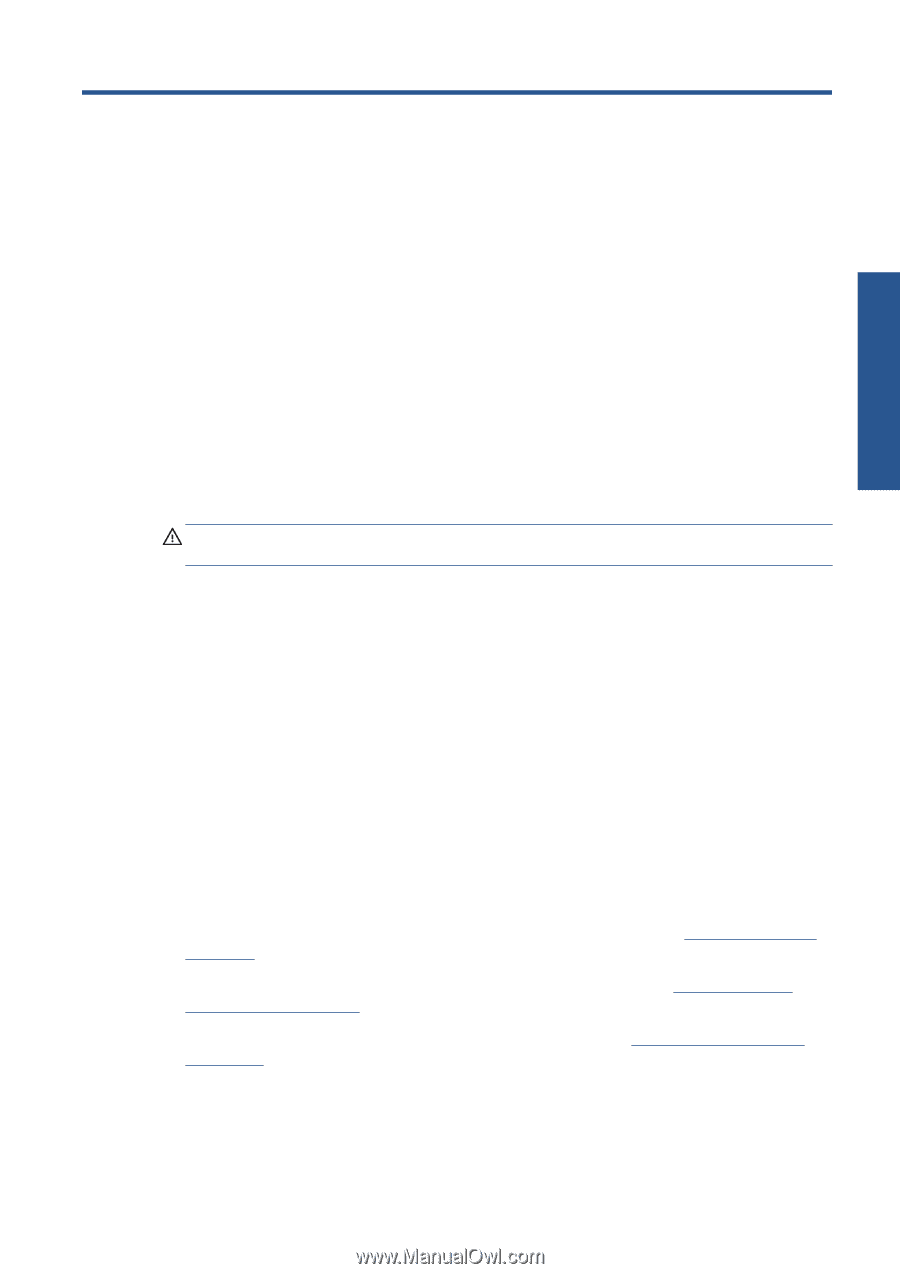HP Scitex LX850 HP Scitex LX850 & LX820 Printers: Maintenance and troubles - Page 67
Troubleshoot print-quality issues, General advice
 |
View all HP Scitex LX850 manuals
Add to My Manuals
Save this manual to your list of manuals |
Page 67 highlights
7 Troubleshoot print-quality issues Print-quality issues General advice When you have any print-quality problem: ● To achieve the best performance from your printer, use only genuine HP supplies and accessories, whose reliability and performance have been thoroughly tested to give trouble-free performance and best-quality prints. For details of recommended substrates, see the User's guide. ● Check that the substrate type selected in the HP Internal Print Server is the same as the substrate type loaded into the printer. CAUTION: If you have the wrong substrate type selected, you could experience poor print quality and incorrect colors, and perhaps even damage to the printheads. ● Check that the substrate is flat and has no wrinkles. If necessary, advance some substrate until the wrinkles move out of the printing area, or reload the substrate. ● Check that your substrate has been color-calibrated. ● Check that you are using the correct ICC profile for your substrate and print mode, and the correct input profile. ● Check that you are using the most appropriate print-quality settings for your purposes (see the User's guide). ● Check that the environmental conditions (temperature, humidity) are in the recommended range (see the User's guide). ● Check whether there are any outstanding printer alerts. ● Avoid touching the substrate while printing is in progress. ● Do not try to judge the print quality until the print has completely emerged from the printer. ● Check the printhead alignment and realign the printheads if necessary. See Align the printheads on page 9. ● Check the substrate-advance compensation and adjust it if necessary. See Substrate-advance compensation on page 11. ● Check the dynamic color registration and adjust it if necessary. See Dynamic color registration on page 16. ENWW General advice 61