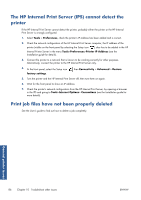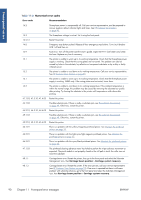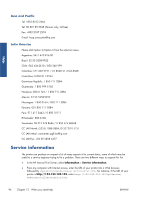HP Scitex LX850 HP Scitex LX850 & LX820 Printers: Maintenance and troubles - Page 95
Table 11-1, Text messages continued - lower subs pressure handle
 |
View all HP Scitex LX850 manuals
Add to My Manuals
Save this manual to your list of manuals |
Page 95 highlights
Front-panel errors Table 11-1 Text messages (continued) Message Line sensor calib. error: substrate too small Low cleaner roll Lower lever Maintenance #N advised. Please contact HP No substrate loaded Out of cleaner roll Printer cannot carry on printing Printer cannot cool down Printer cannot warm up Printer waiting for rearm. Press the power button Remove {color} printhead Replace {color} cartridge Replace {color} printhead Replace aerosol filter Reseat {color} cartridge Reseat {color} printhead Select substrate name in the IPS Subs. advance cannot be tracked automatically Substrate jam: remove substrate Substrate may be detached from the rear spindle or slippage detected. Substrate will be unloaded. Very low cleaner roll Recommendation Load a larger substrate. Be ready to replace the printhead cleaning roll soon. Lower the substrate pressure handles. See the User's guide. You are advised to contact your service representative. See HP Customer Care Centers on page 93. Load substrate. Replace the printhead cleaning roll. See Replace the printhead cleaning roll and aerosol filters on page 41. Check that three-phase power supply is working and the ambient temperature is within the normal range. This problem can also be caused by holes in the substrate, by reflective or transparent substrates or by a dirty or faulty temperature sensor. If the ambient temperature is within the normal range, this problem may be caused by removing the substrate too quickly after printing. Try leaving the substrate in the printer until temperatures settle down after printing. Check that the three-phase power supply is working. This problem can also be caused by holes in the substrate, by reflective or transparent substrates or by a dirty or faulty temperature sensor. Press the Power Enable button on the lower left of the printer. See the User's guide. Remove the printhead. See the User's guide. Replace the ink cartridge. See The front panel recommends replacing or reseating an ink cartridge on page 81. Replace the printhead. See The front panel recommends replacing or reseating a printhead on page 82. You are advised to replace both aerosol filters. See Replace the printhead cleaning roll and aerosol filters on page 41. Reseat the ink cartridge. See The front panel recommends replacing or reseating an ink cartridge on page 81. Reseat the printhead. See The front panel recommends replacing or reseating a printhead on page 82.. Select the name of the loaded substrate in the HP Internal Print Server. The substrate-advance sensor cannot track the substrate, and should be turned off. See Substrate-advance compensation on page 11. See The substrate has jammed on page 49. See The substrate is not attached to the input core on page 50. Be ready to replace the printhead cleaning roll very soon. ENWW 89