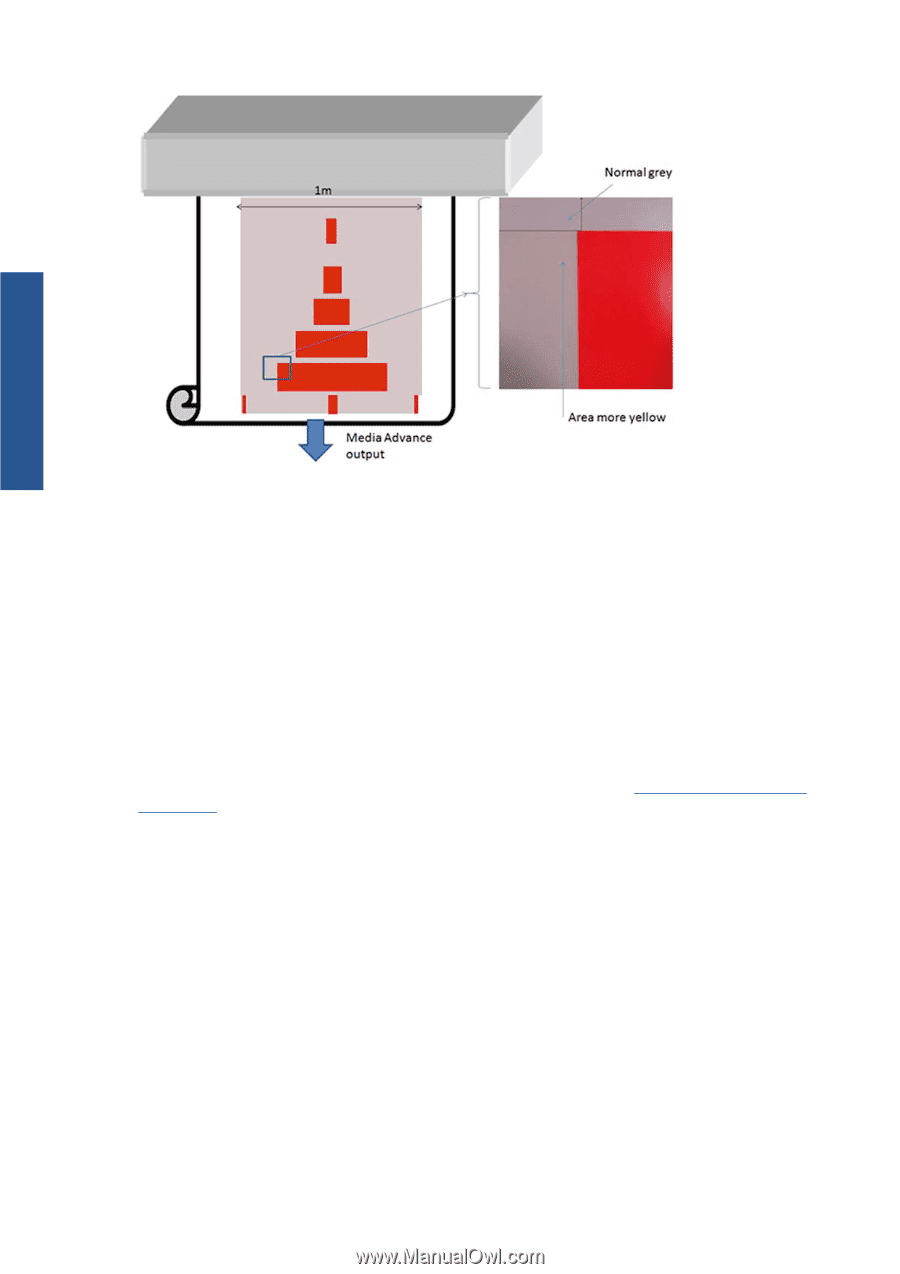HP Scitex LX850 HP Scitex LX850 & LX820 Printers: Maintenance and troubles - Page 80
When printing area fills on some substrates, Blurred or defective areas on edges or lines
 |
View all HP Scitex LX850 manuals
Add to My Manuals
Save this manual to your list of manuals |
Page 80 highlights
Print-quality issues Mainly when printing in Unidirectional, the light gray area on the left of the bigger red rectangle is showing a little more yellow. When the red rectangle is smaller, this effect is no longer visible. When printing in bidirectional, the effect is also less visible. When printing area fills on some substrates The following issue can be seen when printing some specific area fills on some substrates which are prone to a higher level of shrinkage (or when the dynamic color registration calibration is not optimized). In this case, the relative positions of the dots of inks, between Yellow/magenta and Cyan/black can be completely different towards the edge of the substrate compared to the middle of the substrate. When this occurs and when printing a large area fill of mainly a single color, a color shift can be seen between the middle of the substrate and the side of the substrate. This could also happen when the advance is not perfect, but in this case, horizontal banding should be visible. To solve this, perform the best Dynamic Color Registration you can achieve Dynamic color registration on page 16. Blurred or defective areas on edges or lines When printing in bidirectional, in some cases, the beginning of the text and the area fills could be lacking in sharpness on the edge area of the substrate on the cartridges side, not as sharp as the sections on the side of the ecabinet/HP Internal Printer Server PC. In order to reduce this effect, some 'spit bars' can be added on the edge, towards the cartridge side. There are two ways to add them: ● Select nesting from the HP Internal Printer Server, adding the following file located under: C: \Users\windows Login\Documents\HP IPS\Spit Bars, select the spit bar of the same resolution as the job to print, and place the spit bar on the right of the image on the IPS (this will then be printed on the left part, towards the cartridge) ● Adding it on the RIP, take from the HP Internal Printer Server, the right spit bars to print, available under: C:\Users\windows Login\Documents\HP IPS\Spit Bars, take a file ending by 'HR_1.tif' Do NOT use the default spit bars from the RIP as it will not print any bars with Light Cyan, or Light magenta. 74 Chapter 7 Troubleshoot print-quality issues ENWW