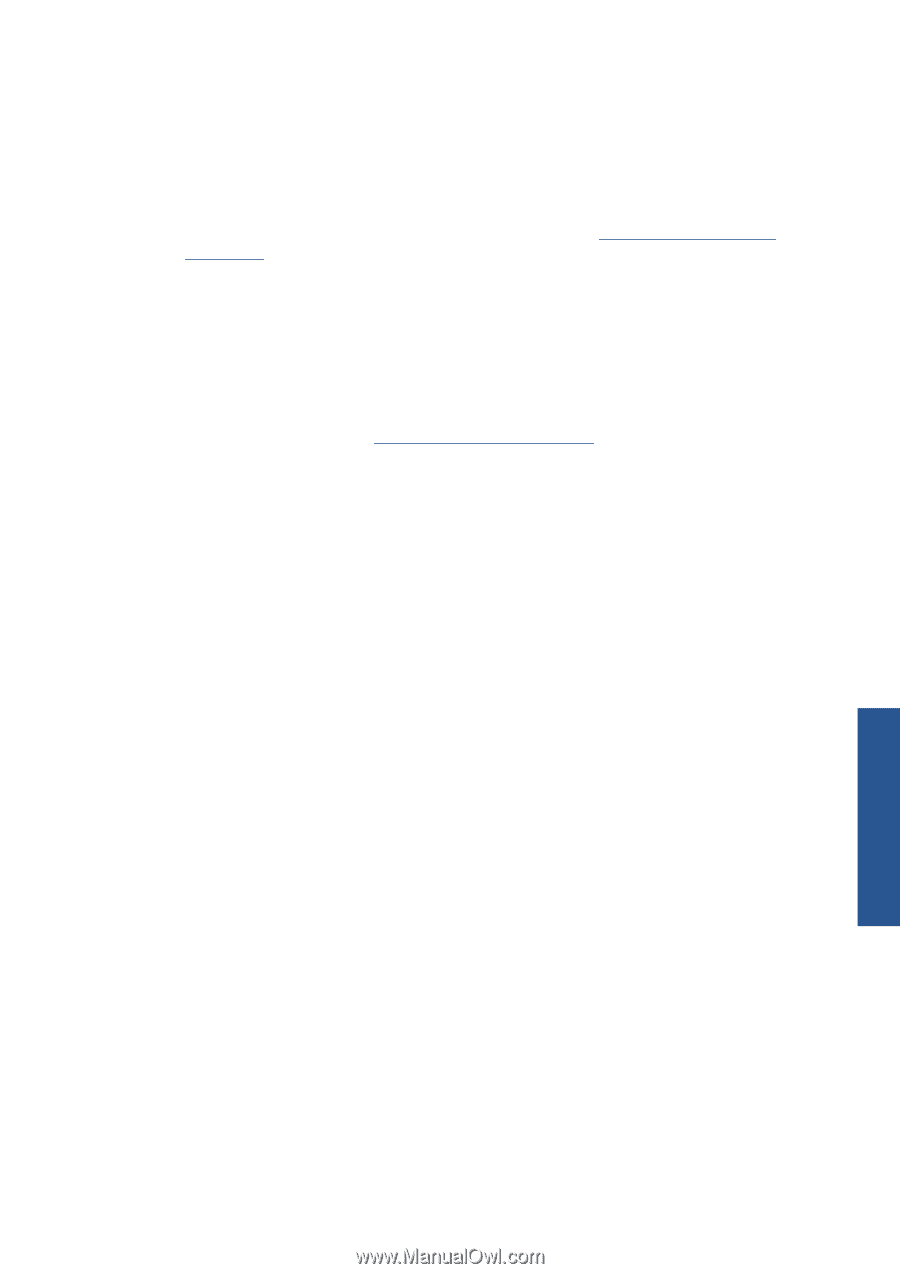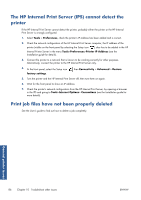HP Scitex LX850 HP Scitex LX850 & LX820 Printers: Maintenance and troubles - Page 89
A printhead has overheated, A printhead has damaged the substrate, Incorrect printhead cleaning roll
 |
View all HP Scitex LX850 manuals
Add to My Manuals
Save this manual to your list of manuals |
Page 89 highlights
e. Remove any paper or cloth you have used to prevent the spread of dirt. f. Again illuminate the electrical connections and check that they are clean and undamaged. 4. Reinsert the printhead into the carriage and check the front panel message. 5. If the problem persists, insert a new printhead. 6. If the problem still persists, call your service representative (see HP Customer Care Centers on page 93). A printhead has overheated A printhead may overheat for several reasons. ● The room temperature may be too high. ● The printhead may be suffering from blocked nozzles. You may be able to cure this problem by cleaning the printheads (see Clean the printheads on page 33). ● The printhead may be suffering from an internal failure, in which case it must be replaced. A printhead has damaged the substrate When a printhead touches and damages the substrate, the most likely cause is excessive heat. Therefore, try decreasing the drying temperature. For information on how to adjust printer settings, see the User's guide. Incorrect printhead cleaning roll errors You should not touch the printhead cleaner roll except when you need to replace it. Any interference with the roll may prevent the printer from keeping track of roll usage, in which case you may see spurious error messages, and a printing job may be cancelled unnecessarily. Ink system issues ENWW A printhead has overheated 83