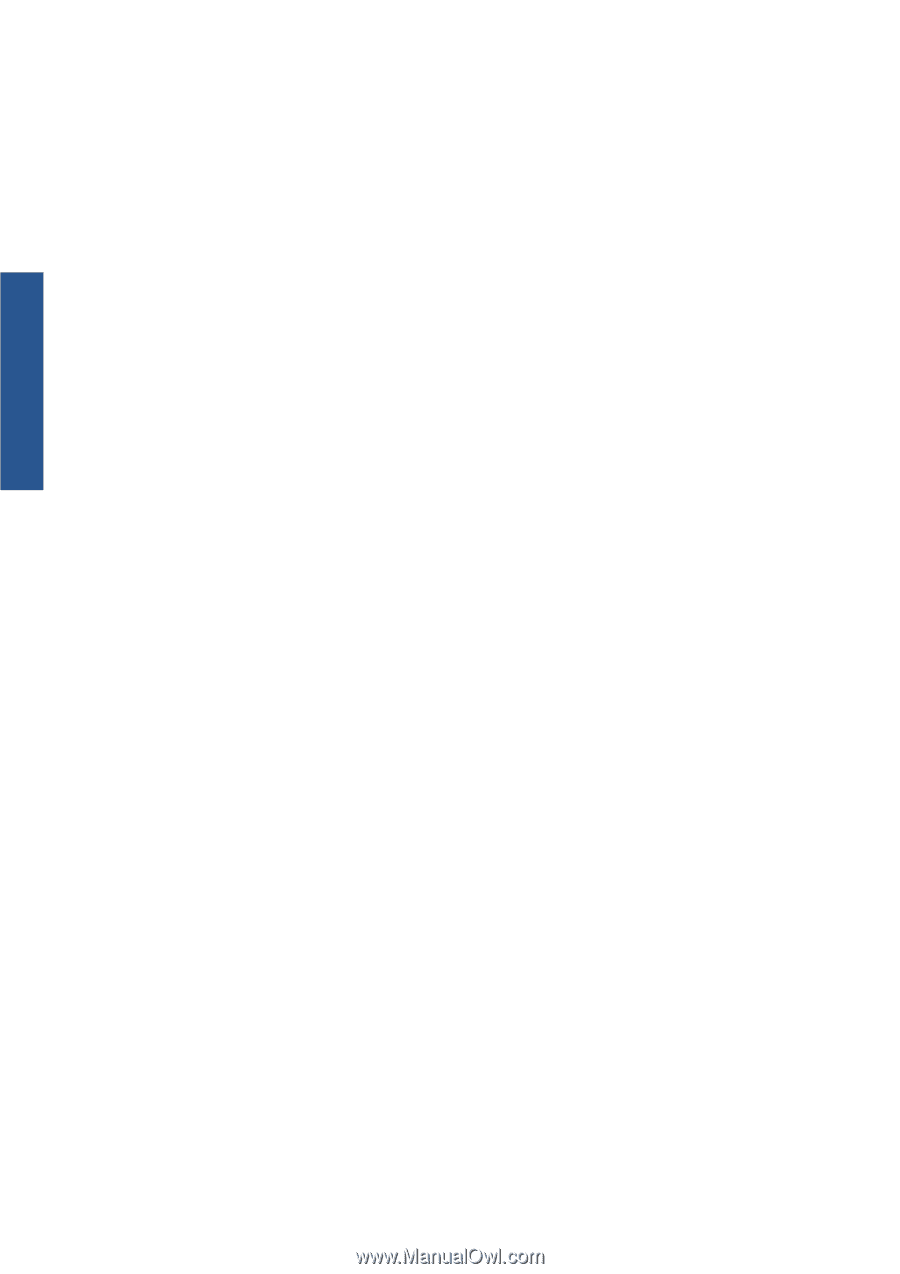HP Scitex LX850 HP Scitex LX850 & LX820 Printers: Maintenance and troubles - Page 76
Edges of objects are rough or blurred, Colors look washed out
 |
View all HP Scitex LX850 manuals
Add to My Manuals
Save this manual to your list of manuals |
Page 76 highlights
Print-quality issues Here are some suggestions. 1. Check that the substrate you have loaded is the same type that you have selected in the HP Internal Print Server. 2. Check the ambient temperature and humidity and try to change them if necessary. 3. Check that there is no air conditioner blowing cold air onto the printer. 4. Keep the substrate in the printing room for some time before printing on it, if it was stored in cooler or damper conditions. 5. Increase the drying and curing temperatures. 6. Reduce the airflow within the printer. 7. If the problem occurs only in certain areas (such as the edges of the print), turn off the airflow in those areas. 8. If the problem persists after you have tried the above suggestions, increase the number of passes. For information on how to adjust printer settings, see the User's guide. Edges of objects are rough or blurred 1. Check that the carriage beam position is not high. If it is high, the printheads have to be aligned manually. 2. Align the printheads. 3. Recreate the substrate preset. For information on how to adjust printer settings, see the User's guide. Colors look washed out 1. If you are using fewer than four passes, increase the number of passes. 2. Increase the ink density. 3. Check that you are using the correct ICC profile for your substrate and print mode. 4. In textiles make sure that you use the maximum ink density allowed by the substrate, most fabrics require 250% ink density. The profile provided in the RIP is a generic one, some substrates might require a specific profile to boost color saturation. For information on how to adjust printer settings, see the User's guide. 70 Chapter 7 Troubleshoot print-quality issues ENWW