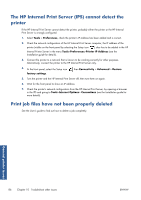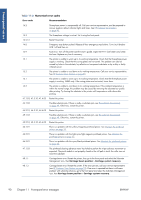HP Scitex LX850 HP Scitex LX850 & LX820 Printers: Maintenance and troubles - Page 92
The HP Internal Print Server (IPS) cannot detect the printer, Print job files have not been properly
 |
View all HP Scitex LX850 manuals
Add to My Manuals
Save this manual to your list of manuals |
Page 92 highlights
The HP Internal Print Server (IPS) cannot detect the printer If the HP Internal Print Server cannot detect the printer, probably either the printer or the HP Internal Print Server is wrongly configured. 1. Select Tools > Preferences, check the printer's IP address has been added and is correct. 2. Check the network configuration of the HP Internal Print Server computer, the IP address of the printer (visible on the front panel by selecting the Setup icon ), also has to be added in the HP Internal Printer Server in the menu Tools>Preferences>Printer IP Address (see the Installation guide for details). 3. Connect the printer to a network that is known to be working correctly for other purposes. Alternatively, connect the printer to the HP Internal Print Server only. 4. At the front panel, select the Setup icon factory settings. , then Connectivity > Advanced > Restore 5. Turn the printer and the HP Internal Print Server off, then turn them on again. 6. Wait for the front panel to show an IP address. 7. Check the printer's network configuration from the HP Internal Print Server, by opening a browser in the IPS and going to Tools>Internet Options> Connections (see the Installation guide for more details). Print job files have not been properly deleted See the User's guide to find out how to delete a job completely. General printer issues 86 Chapter 10 Troubleshoot other issues ENWW