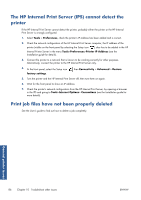HP Scitex LX850 HP Scitex LX850 & LX820 Printers: Maintenance and troubles - Page 88
The front panel recommends replacing or reseating a printhead, Ink system issues
 |
View all HP Scitex LX850 manuals
Add to My Manuals
Save this manual to your list of manuals |
Page 88 highlights
The front panel recommends replacing or reseating a printhead 1. Remove the printhead. 2. Reinsert the printhead into the carriage and check the front panel message. 3. If the problem persists, remove the printhead again. Illuminate the printhead slot in the carriage and check the electrical connections to the printhead for dirt. Placing some white paper behind the electrical connections will improve contrast and may help you to check for dirt. Ink system issues If the connections look dirty, clean them as follows. a. Turn off the printer. b. Place a piece of paper underneath the carriage to collect any dirt that falls through. c. Use the brush from the cleaning kit to clean the electrical connections gently but thoroughly. d. Use the pneumatic air gun (provided for inflating the spindles) to dislodge any remaining dirt. You can use paper or cloth to prevent the spread of dirt. 82 Chapter 9 Troubleshoot ink cartridge and printhead issues ENWW