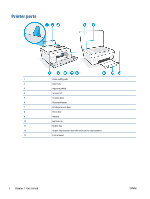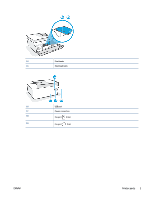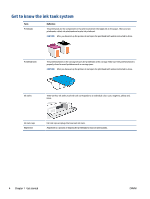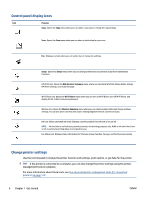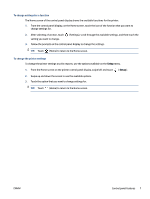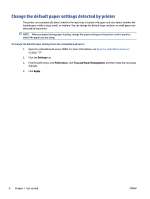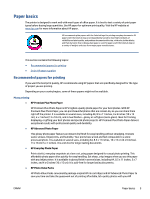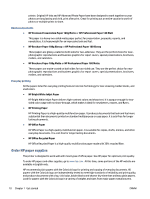HP Smart Tank Plus 650 User Guide - Page 13
To change settings for a function, To change the printer settings
 |
View all HP Smart Tank Plus 650 manuals
Add to My Manuals
Save this manual to your list of manuals |
Page 13 highlights
To change settings for a function The Home screen of the control panel display shows the available functions for the printer. 1. From the control panel display, on the Home screen, touch the icon of the function that you want to change settings for. 2. After selecting a function, touch setting you want to change. (Settings), scroll through the available settings, and then touch the 3. Follow the prompts on the control panel display to change the settings. TIP: Touch (Home) to return to the Home screen. To change the printer settings To change the printer settings or print reports, use the options available on the Setup menu. 1. From the Home screen on the printer control panel display, swipe left and touch ( Setup ). 2. Swipe up and down the screen to see the available options. 3. Touch the option that you want to change settings for. TIP: Touch (Home) to return to the Home screen. ENWW Control panel features 7