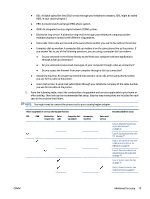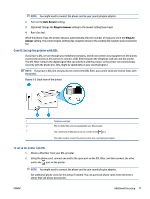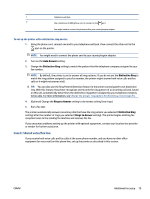HP Smart Tank Plus 650 User Guide - Page 83
Case B: Set up the printer with DSL, Auto Answer, Rings to Answer, Rings to, Answer
 |
View all HP Smart Tank Plus 650 manuals
Add to My Manuals
Save this manual to your list of manuals |
Page 83 highlights
NOTE: You might need to connect the phone cord to your country/region adapter. 2. Turn on the Auto Answer setting. 3. (Optional) Change the Rings to Answer setting to the lowest setting (two rings). 4. Run a fax test. When the phone rings, the printer answers automatically after the number of rings you set in the Rings to Answer setting. The printer begins emitting fax reception tones to the sending fax machine and receives the fax. Case B: Set up the printer with DSL If you have a DSL service through your telephone company, and do not connect any equipment to the printer, use the instructions in this section to connect a DSL filter between the telephone wall jack and the printer. The DSL filter removes the digital signal that can interfere with the printer, so the printer can communicate correctly with the phone line. (DSL might be called ADSL in your country/region.) NOTE: If you have a DSL line and you do not connect the DSL filter, you cannot send and receive faxes with the printer. Figure 5-2 Back view of the printer 1 Telephone wall jack. 2 DSL (or ADSL) filter and cord supplied by your DSL provider. 3 Use a minimum 26 AWG phone cord to connect to the port. You might need to connect the phone cord to your country/region adapter. To set up the printer with DSL 1. Obtain a DSL filter from your DSL provider. 2. Using the phone cord, connect one end to the open port on the DSL filter, and then connect the other end to the port on the printer. NOTE: You might need to connect the phone cord to your country/region adapter. Get additional phone cords for this setup if needed. You can purchase phone cords from electronics stores that sell phone accessories. ENWW Additional fax setup 77