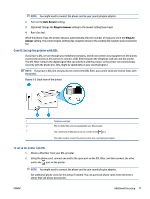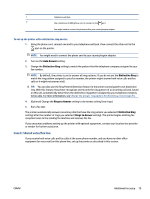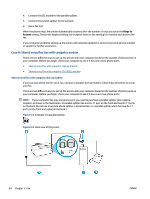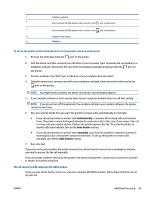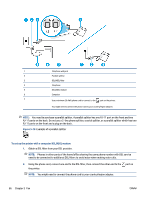HP Smart Tank Plus 650 User Guide - Page 88
Set up the printer with a computer dial-up modem,
 |
View all HP Smart Tank Plus 650 manuals
Add to My Manuals
Save this manual to your list of manuals |
Page 88 highlights
Set up the printer with a computer dial-up modem If you are using the same phone line for sending faxes and for a computer dial-up modem, follow these directions for setting up the printer. Figure 5-6 Back view of the printer 1 Telephone wall jack. 2 Use a minimum 26 AWG phone cord to connect to the port on the printer. You might need to connect the phone cord to your country/region adapter. 3 Computer with modem. To set up the printer with a computer dial-up modem 1. Remove the white plug from the port on the printer. 2. Find the phone cord that connects from the back of your computer (your computer dial-up modem) to a telephone wall jack. Disconnect the cord from the telephone wall jack and plug it into the port on the printer. 3. Using the phone cord, connect one end to your telephone wall jack, then connect the other end to the port on the printer. NOTE: You might need to connect the phone cord to your country/region adapter. 4. If your modem software is set to receive faxes to your computer automatically, turn off that setting. NOTE: If you do not turn off the automatic fax reception setting in your modem software, the printer cannot receive faxes. 5. Turn on the Auto Answer setting. 6. (Optional) Change the Rings to Answer setting to the lowest setting (two rings). 7. Run a fax test. When the phone rings, the printer automatically answers after the number of rings you set in the Rings to Answer setting. The printer begins emitting fax reception tones to the sending fax machine and receives the fax. 82 Chapter 5 Fax ENWW