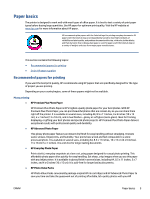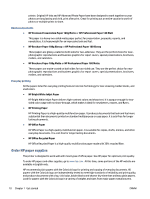HP Smart Tank Plus 650 User Guide - Page 20
Quiet Mode, Normal, Draft, Setup, Save Setting, Schedule, Settings, Preferences
 |
View all HP Smart Tank Plus 650 manuals
Add to My Manuals
Save this manual to your list of manuals |
Page 20 highlights
Quiet Mode Quiet Mode slows down printing to reduce overall noise without affecting print quality. Quiet Mode only works for printing with Normal print quality on plain paper. To reduce printing noise, turn on Quiet Mode. To print at normal speed, turn Quiet Mode off. Quiet Mode is off by default. NOTE: In Quiet Mode, if you print on plain paper with the Draft or Best print quality, or if you print photos or envelopes, the printer works in the same way as when Quiet Mode is off. To turn Quiet Mode on or off from the printer control panel 1. From the Home screen, touch ( Setup ). 2. Touch Quiet Mode. 3. Touch the toggle button to turn it on or off. To turn Quiet Mode on or off from the printer software (Windows) 1. Open the HP printer software. For more information, see Open the HP printer software (Windows) on page 11. 2. Click the Quiet Mode tab. NOTE: The Quiet mode tab is available only if the printer is connected from the HP printer software. 3. Click On or Off. 4. Click Save Setting. To turn on Quiet Mode while the printer is printing ▲ On the printer control panel display, from the printing screen, touch Mode. (Quiet Mode) to turn on Quiet NOTE: Quiet Mode is turned on only after the current page is printed and is only used for the current print job. To create a schedule for Quiet Mode from the printer control panel 1. From the Home screen, touch ( Setup ). 2. Touch Quiet Mode. 3. Touch Off next to Quiet Mode to turn it on, and then touch OK to confirm. 4. Touch Off next to Schedule, and then change start time and end time of the schedule. To create a schedule for Quiet Mode from the Embedded Web Server (EWS) 1. Open the EWS. For more information, see Open the embedded web server on page 120. 2. Click the Settings tab. 3. From the left menu, click Preferences, and then click Quiet Mode. 14 Chapter 1 Get started ENWW