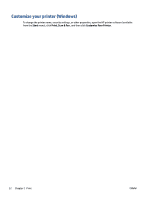HP Smart Tank Plus 650 User Guide - Page 33
Print using a Mac desktop or laptop, Printer connected to network
 |
View all HP Smart Tank Plus 650 manuals
Add to My Manuals
Save this manual to your list of manuals |
Page 33 highlights
Print using a Mac desktop or laptop Instructions for HP AirPrint-compatible printers and Mac computers with OS X 10.11 and macOS 10.12 and later. Printer connected to network If your printer is already set up and connected to your wireless network, you can enable printing from a Mac desktop or laptop using the System Preferences menu. 1. Open System Preferences and select Printers and Scanners. 2. Click Add + to set up the printer on your Mac. Choose your printer from the displayed list of network printers, then click Add. This will install the available print, scan, or fax drivers for your printer. These instructions let you print from your Mac. Continue to use the HP Smart app to monitor ink levels and printer alerts. Printer not connected to network ▲ If you have not set up or connected your printer to your network, go to 123.hp.com to install the necessary software. ENWW Print using a Mac desktop or laptop 27